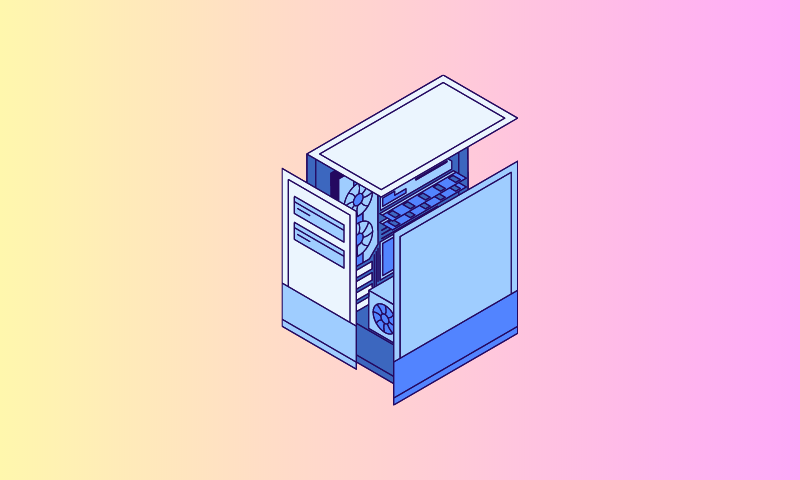Have you ever been in the middle of something important on your computer when suddenly you spot a worrisome orange motherboard light flashing inside your PC case? Don’t worry; you’re not alone. This common issue has puzzled many of us, leading to frantic online searches for answers. The orange motherboard light often signals possible system problems that could impact your computer’s performance or even cause total failure.
Computers can be complicated, but getting to know the meaning of motherboard lights is key to ensuring a seamless computing experience. These lights are like your PC’s personal health indicators, alerting you to any potential issues that need your attention. The orange light has left many of us scratching our heads, but by understanding its significance and learning how to address it, we can take charge of our computers’ health.
Your Go-To Guide: A Comprehensive Manual for Tackling the Orange Motherboard Light
In this article, we’re here to offer you a complete, easy-to-follow guide for troubleshooting and resolving the orange motherboard light issue. Together, we’ll explore the common causes, diagnostic steps, and effective solutions to help you get your computer back on track. By following this guide, not only will you uncover the secrets behind the orange motherboard light, but you’ll also develop valuable PC troubleshooting skills. So, let’s jump in and solve the mystery of the orange motherboard light together!
Decoding the Orange Motherboard Light
A. Understanding Motherboard Colors and Their Meanings
Motherboard lights come in various colors, and each color represents a specific signal or warning. Let’s take a quick look at some common colors and their meanings:
- Green: A green light typically indicates that your computer is receiving power and functioning normally. When you see a steady green light, you can breathe a sigh of relief, knowing that your PC is in good shape.
- Red: A red light is a cause for concern, as it usually signals a critical error or hardware issue. In this case, you’ll want to investigate the problem immediately to prevent further damage to your system.
- Orange/Yellow: An orange or yellow light, the focus of our discussion, can mean various things depending on your motherboard’s manufacturer. Generally, it signifies a potential issue or warning, such as an overheating component or power supply problem.
B. Possible Reasons for an Orange Motherboard Light
The orange motherboard light can be triggered by several factors, including:
- Hardware issues: Faulty or improperly seated components like RAM, GPU, CPU, or power supply can cause the orange light to appear.
- BIOS/UEFI errors: An outdated or corrupted BIOS/UEFI may result in the orange light, signaling the need for an update or reset.
- Overheating: If your computer’s components are running too hot, the orange light might warn you of potential damage due to excessive temperatures.
- Software conflicts: Sometimes, the orange light might be the result of software conflicts or issues with your operating system.
C. The Importance of the Orange Light: Assessing System Health
While the orange motherboard light may not indicate a critical issue, it’s essential to take it seriously. Ignoring the warning could lead to more severe problems down the line, such as hardware failure, data loss, or system instability. By addressing the orange light, you’re taking a proactive approach to maintaining your PC’s health and ensuring a smoother, more reliable computing experience.
Common Causes of the Orange Motherboard Light
A. Hardware Issues: RAM, GPU, CPU, Power Supply, and More
- RAM: Faulty or improperly seated RAM sticks can cause the orange light. Reseating or replacing the RAM may resolve the issue.
- GPU: A malfunctioning or incompatible GPU could trigger the orange light. Checking for proper seating and ensuring compatibility can help address the problem. If GPU causing issue then check out motherboard for 4090 RTX card.
- CPU: A damaged or improperly installed CPU can lead to the orange light. Inspecting the CPU and its socket for bent pins or thermal paste issues is crucial. There is already some great motherboards for Ryzen 7 processors that can help you deciding CPU.
- Power Supply: An insufficient or failing power supply might cause the orange light. Verifying that the PSU provides adequate power and functions correctly is essential.
B. BIOS/UEFI Errors
- Outdated BIOS/UEFI: An outdated BIOS/UEFI can cause the orange light to appear. Updating to the latest version may resolve the issue.
- Corrupted BIOS/UEFI: A corrupted BIOS/UEFI may lead to the orange light. Resetting or flashing the BIOS/UEFI can help fix the problem.
C. Overheating
- Inadequate Cooling: Insufficient cooling solutions, such as malfunctioning fans or clogged air vents, can cause components to overheat and trigger the orange light. Regular cleaning and proper ventilation can prevent this issue.
- Thermal Paste: Dried or poorly applied thermal paste can cause overheating, leading to the orange light. Reapplying thermal paste and ensuring proper contact between the CPU and heatsink is essential.
D. Software Conflicts
- Driver Issues: Outdated or incompatible drivers might cause the orange light. Updating or reinstalling the appropriate drivers can help resolve the problem.
- Operating System: Issues with the operating system, such as corrupted files or conflicting software, can lead to the orange light. Running system diagnostics, repairing system files, or performing a clean install may address the issue.
Step-by-Step Troubleshooting Guide for Orange Motherboard Light:
Now that we’ve explored the common causes of the orange motherboard light, let’s look at some step-by-step solutions to address the issue.
A. Power Cycle the Computer
Sometimes, a simple restart can solve the problem. Power cycling the computer can help reset components and clear any software conflicts that might have caused the orange light.
B. Check All Hardware Connections
Loose or improperly seated hardware connections can lead to the orange light. Double-check all components, including RAM, GPU, and power supply, and ensure they’re securely connected.
C. Inspect the RAM and GPU
If the orange light persists, it’s time to investigate your RAM and GPU. Reseat the RAM sticks and ensure they’re compatible with your motherboard. Inspect the GPU for proper seating and compatibility with your system.
D. Reset the BIOS/UEFI
If the issue persists, resetting the BIOS/UEFI can help. Refer to your motherboard’s manual for instructions on resetting the BIOS/UEFI, and ensure that you have the latest version.
E. Monitor System Temperatures
Overheating components can cause the orange light to appear. Monitor system temperatures using a utility program and ensure that your components are running at safe temperatures. Consider installing additional cooling solutions if necessary.
F. Update Drivers and Software
Outdated or incompatible drivers and software can cause the orange light. Update or reinstall the appropriate drivers, and ensure that your operating system and software are up to date.
By following these troubleshooting steps, you’ll be able to diagnose and fix the orange motherboard light issue, keeping your PC running smoothly and preventing potential hardware damage.
V. Prevention and Maintenance Tips for Colorful lights on Motherboard
A. Regular System Cleaning
Regular system cleaning is essential for preventing the buildup of dust and debris that can obstruct airflows and cause overheating. Use compressed air or a soft-bristled brush to remove dust from your computer’s components, including the CPU, GPU, and fans.
B. Proper Ventilation and Cooling Solutions
Proper ventilation and cooling solutions are crucial for preventing overheating and component damage. Ensure that your computer has sufficient airflows, and consider installing additional cooling solutions like fans or liquid cooling systems if necessary.
C. Hardware Compatibility Checks
When upgrading or replacing computer components, it’s essential to check for hardware compatibility with your motherboard and other components. Mismatched or incompatible components can cause the orange motherboard light and other hardware issues.
D. Routine Software Updates
Keeping your operating system, drivers, and software up to date is crucial for maintaining system stability and preventing software conflicts that can cause the orange motherboard light. Regularly check for and install updates to keep your computer running smoothly.
By following these prevention and maintenance tips, you can help ensure a healthy, well-functioning PC and avoid the headache of the orange motherboard light issue.
Conclusion:
The orange motherboard light can be a source of frustration and concern for PC users, but understanding its significance and addressing the issue can prevent potential hardware damage and ensure a smooth computing experience. By following the troubleshooting guide and prevention tips, you can diagnose and fix the issue and maintain a healthy, reliable PC.
We hope that this comprehensive guide has provided you with the knowledge and tools you need to troubleshoot and resolve the orange motherboard light issue. Remember to take a proactive approach to your computer’s health by regularly maintaining and updating your system. By doing so, you’ll avoid the headache of the orange motherboard light and enjoy a hassle-free computing experience.
Have you encountered the orange motherboard light issue before? What solutions worked for you? We invite you to share your experiences and tips in the comments section below. Let’s help each other navigate the complexities of the PC world and ensure a smoother computing experience for all.