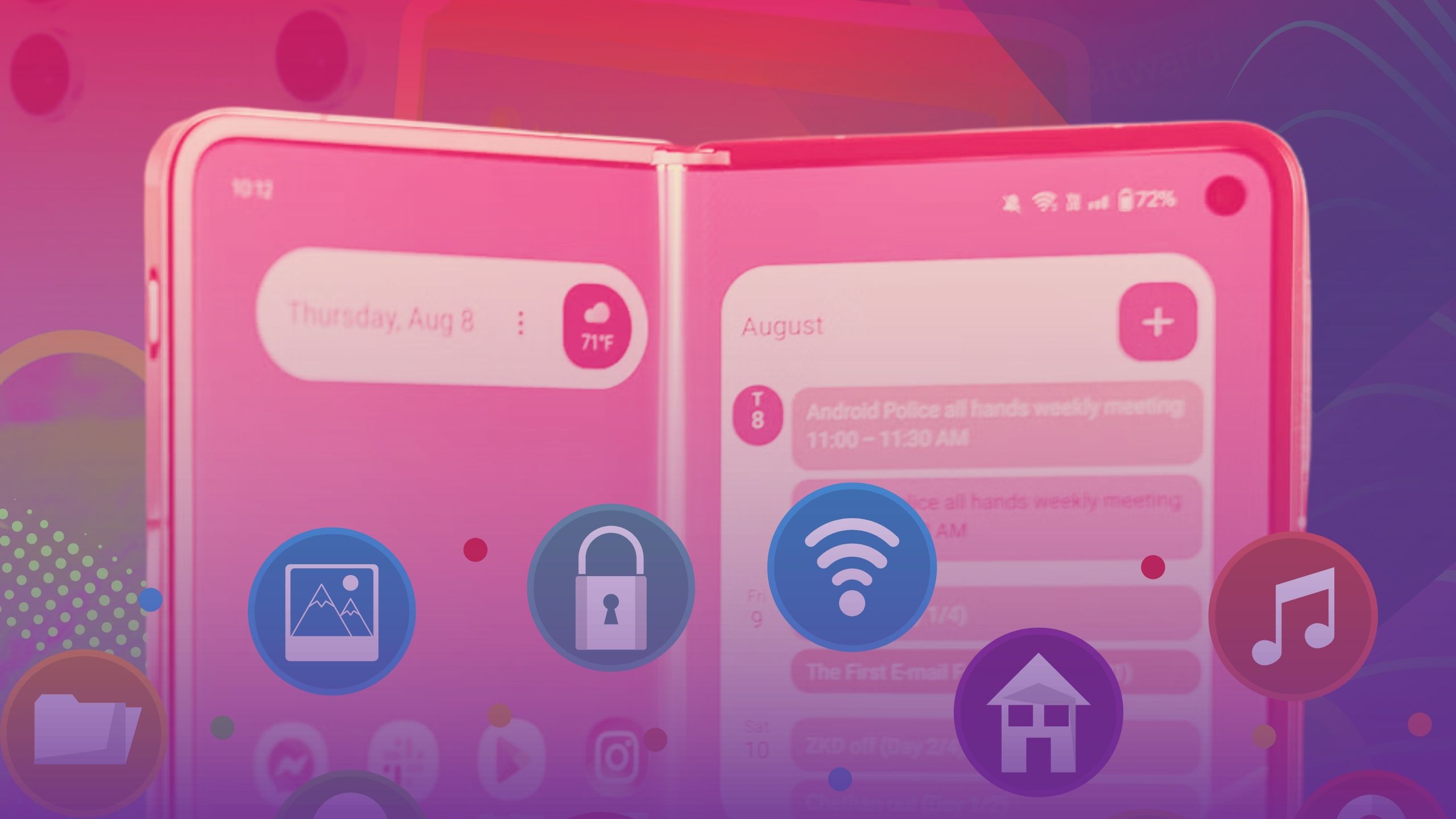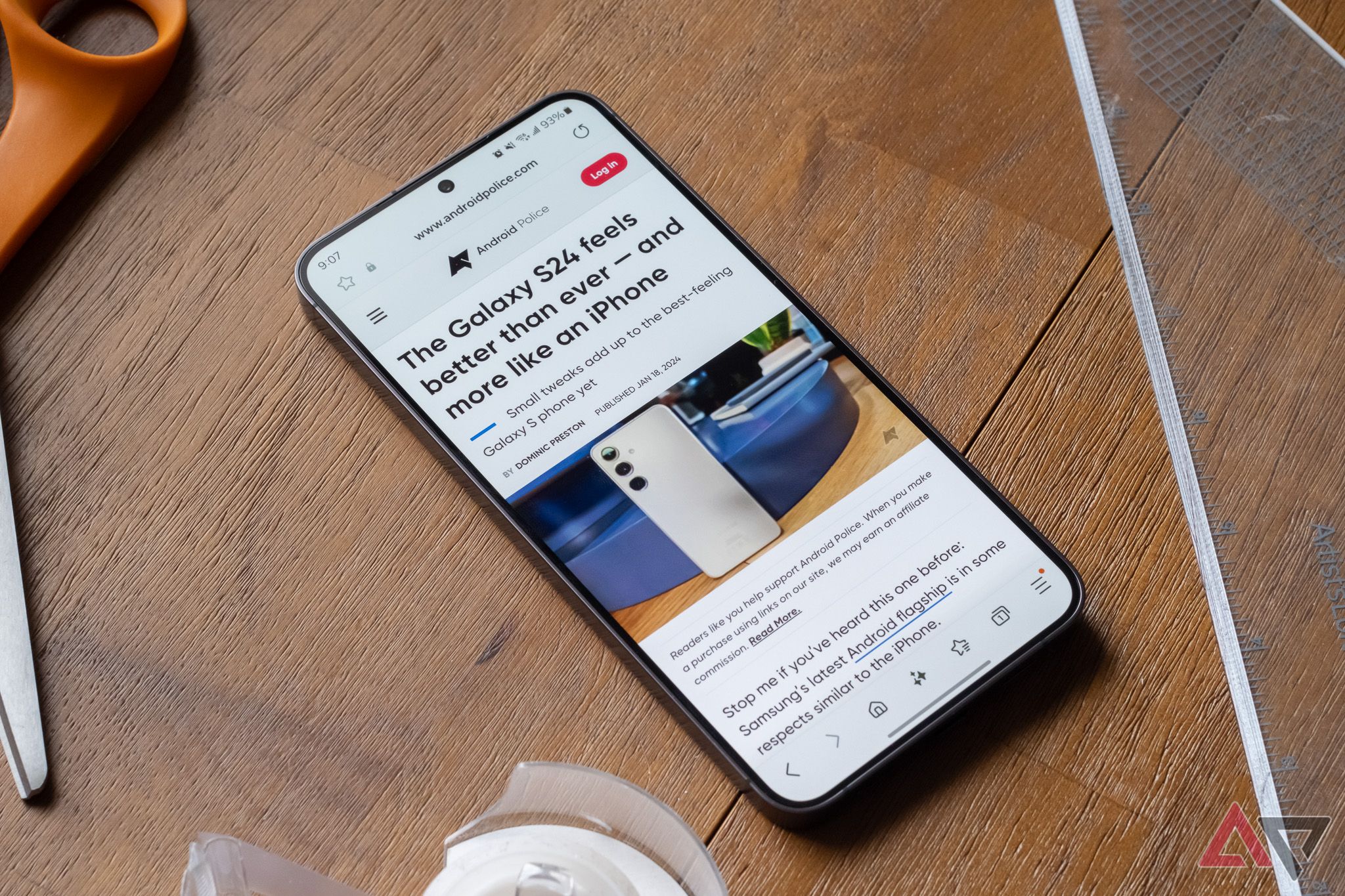Android users usually prefer Google’s well-known app ecosystem. However, if you have Samsung Galaxy devices, you can access a robust suite of preinstalled alternatives that can improve your day-to-day experience. The apps offer unique features, integrate smoothly with the One UI skin, and outperform Google’s versions in important aspects. Let’s explore these underrated Samsung apps.
Related
What is Samsung One UI Home?
Navigate through galaxies of customization with Samsung’s One UI Home
5 Samsung Files: My go-to file manager app
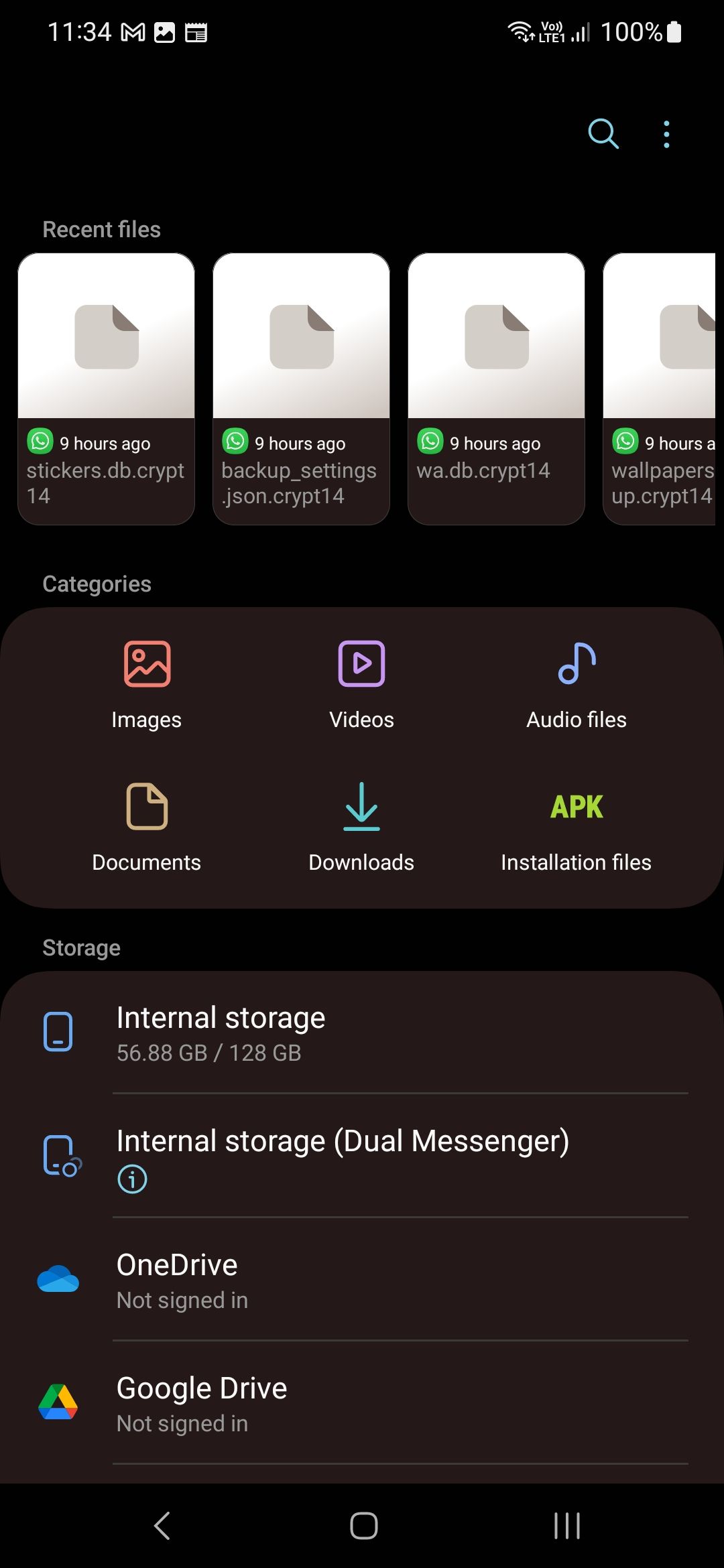
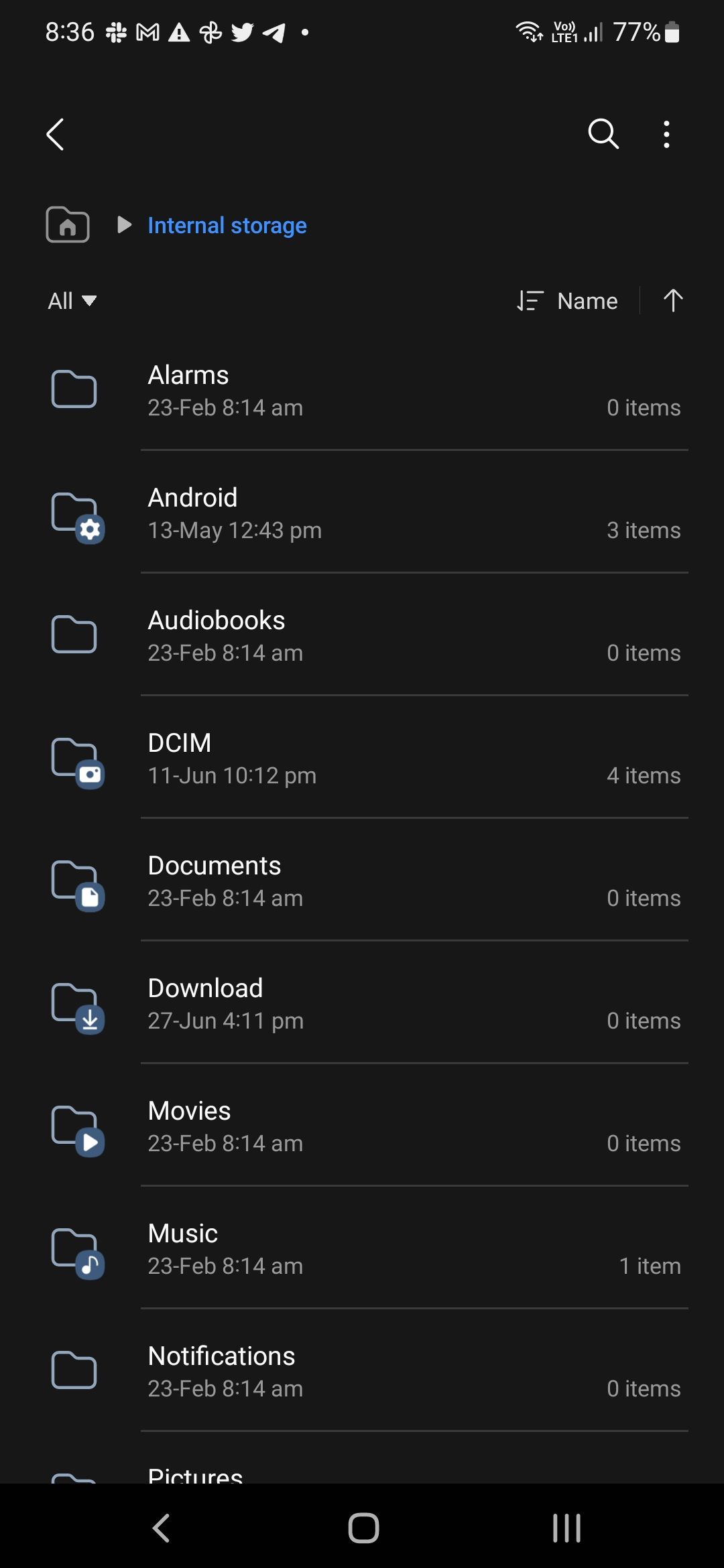
While Google Files is a decent file manager, Samsung File offers a feature-rich experience for Galaxy users. For example, Google’s Files app only supports internal storage, SD cards, and cloud storage platforms like OneDrive and Google Drive. Samsung’s solution adds support for network storage. You can access servers (FTP and SFTP) and network drives (SMBv2/SMBv3) from your phone by adding them to My Files.
The My Files app offers seamless integration with Secure Folder, allowing me to effortlessly select and transfer media files and documents via the More menu (the three-dot icon in the lower-right corner). I find Samsung’s solution superior to Google’s basic Safe Folder in the File app.
During my testing, I found that the My Files app performed better. Google’s Files app struggled with large PDFs and was frustrating to use. My Files handled the task effortlessly. Google needs to improve its default file management app on Android.
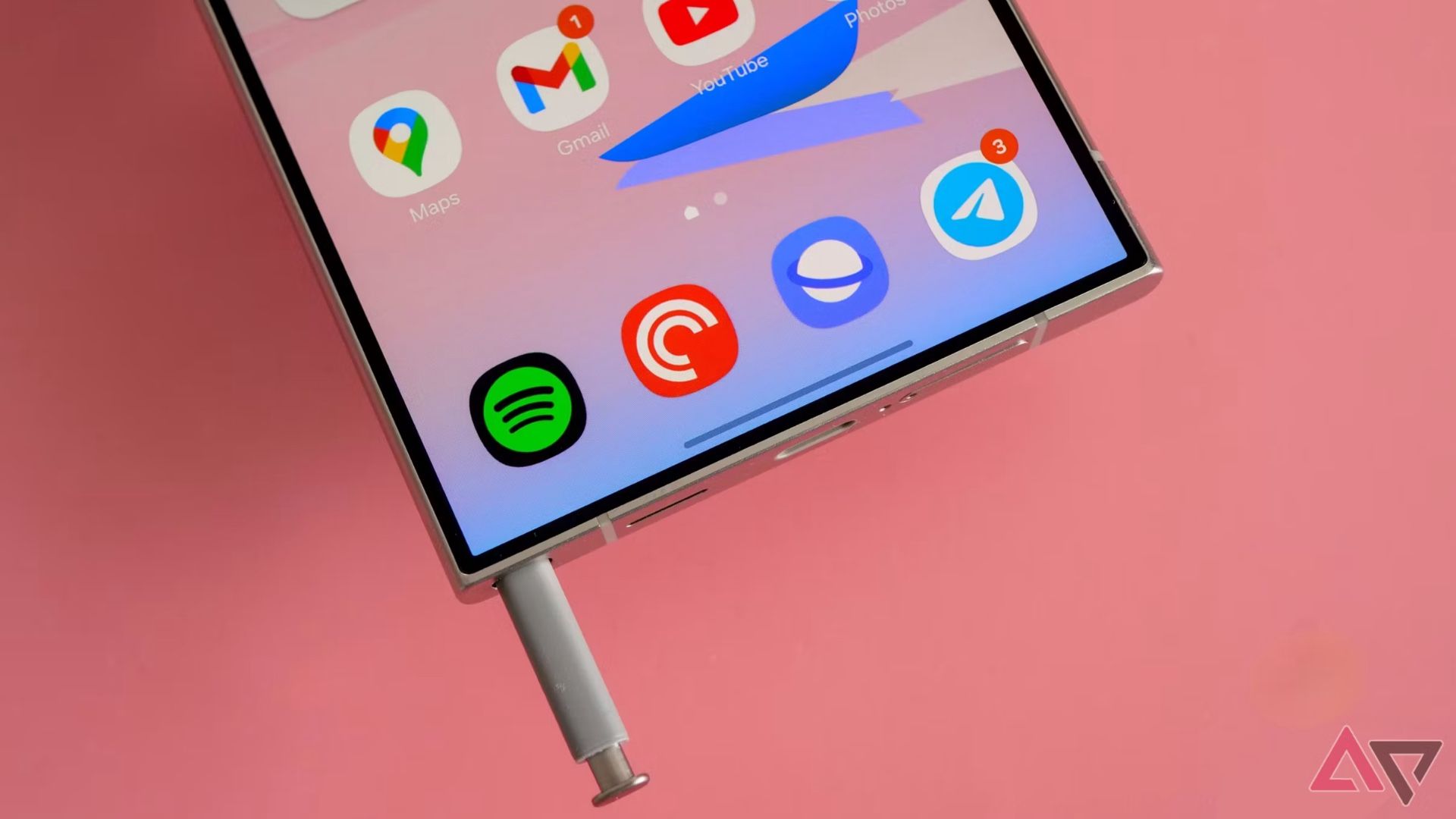
Related
5 One UI features that have hooked me on Samsung Galaxy phones
Reasons behind my obsession with Galaxy phones
4 Samsung Notes: Create a digital notebook in style
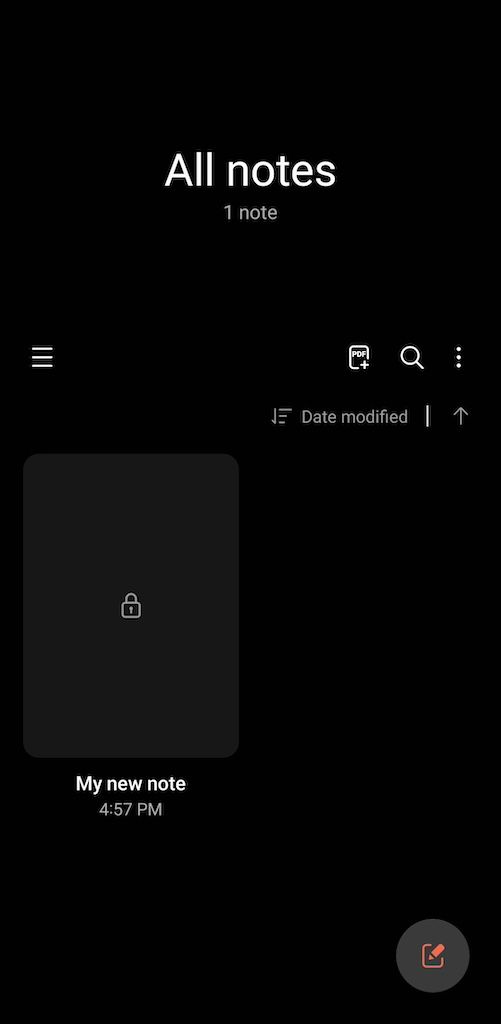
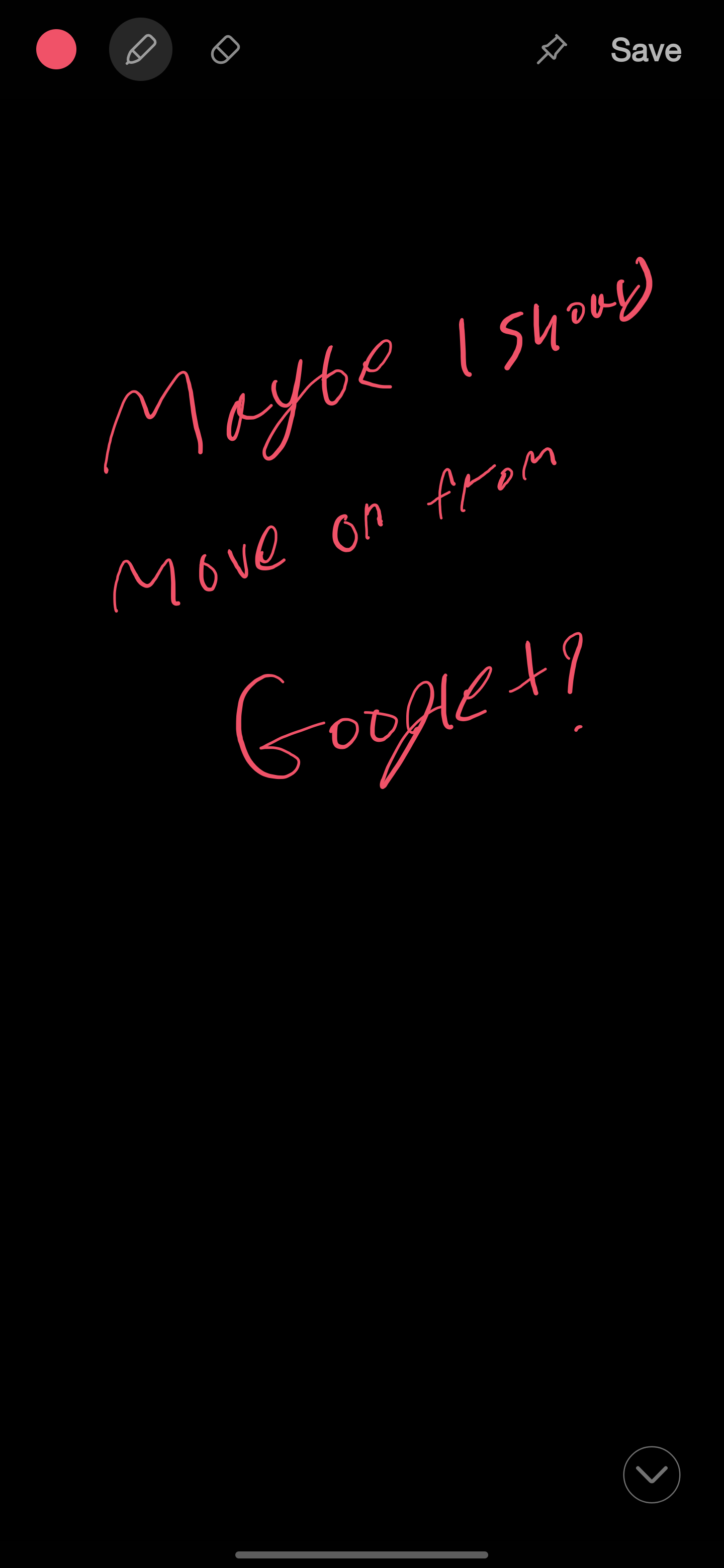
It’s no surprise that Samsung Notes is on this list. It’s a robust note-taking application for Galaxy users, especially those who use a stylus. Even after years of development, the default notes app on Android, Google Keep, remains basic at best.
Samsung Notes offers a robust toolbar at the bottom with multiple options like checklist, font color, highlighter, size, and more. It mimics your physical notebook, where you can insert a digital cover of your choice, stickers, and more for a playful touch. There is also an option to protect your sensitive notes with a password.
If you have a Galaxy Note or Ultra device, use the built-in stylus to jot down quick notes from the lock screen. I use this feature to write a quick mobile number, address, or a blog post idea. You can even import your existing PDF files and edit them.
3 Samsung Reminders: Manage your tasks like a pro
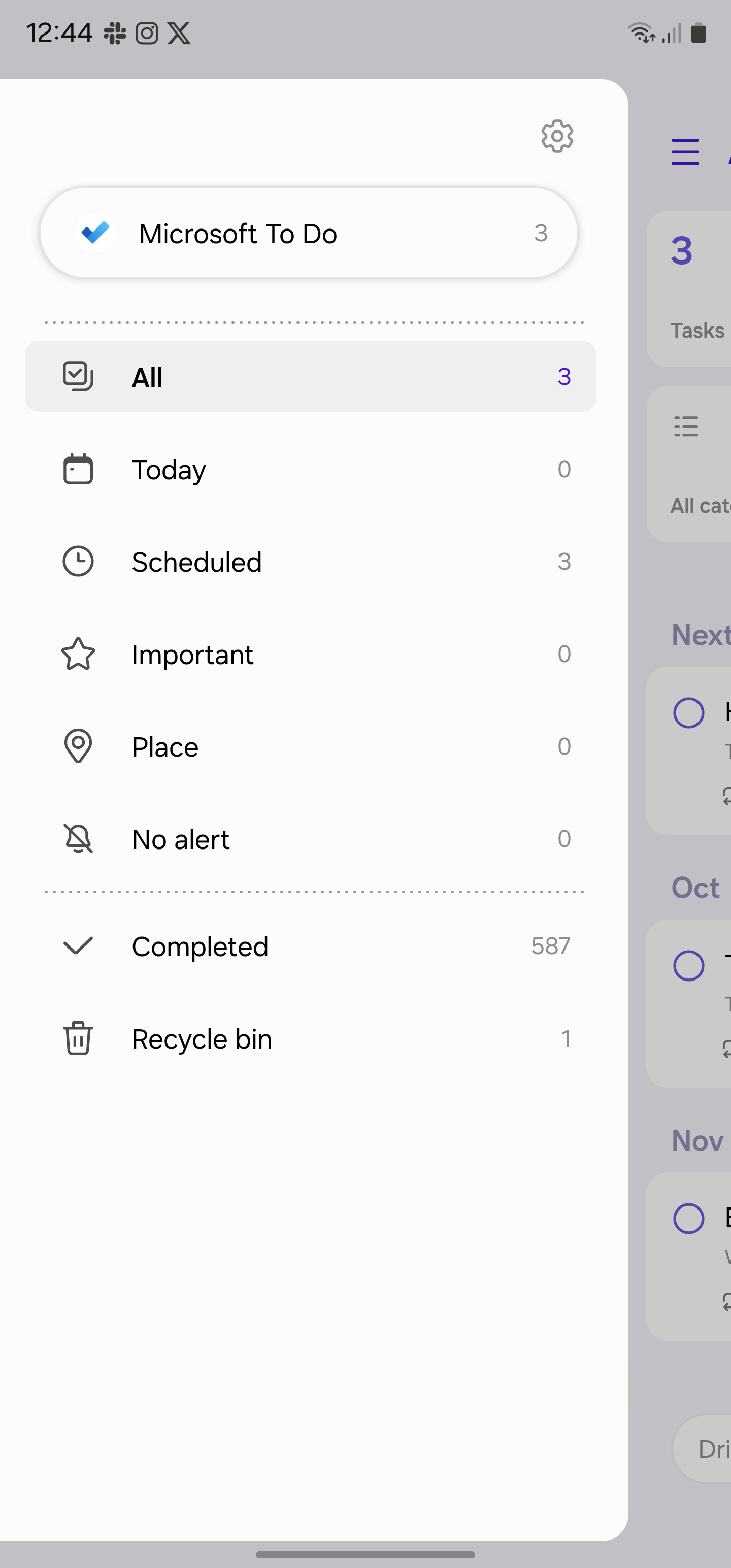
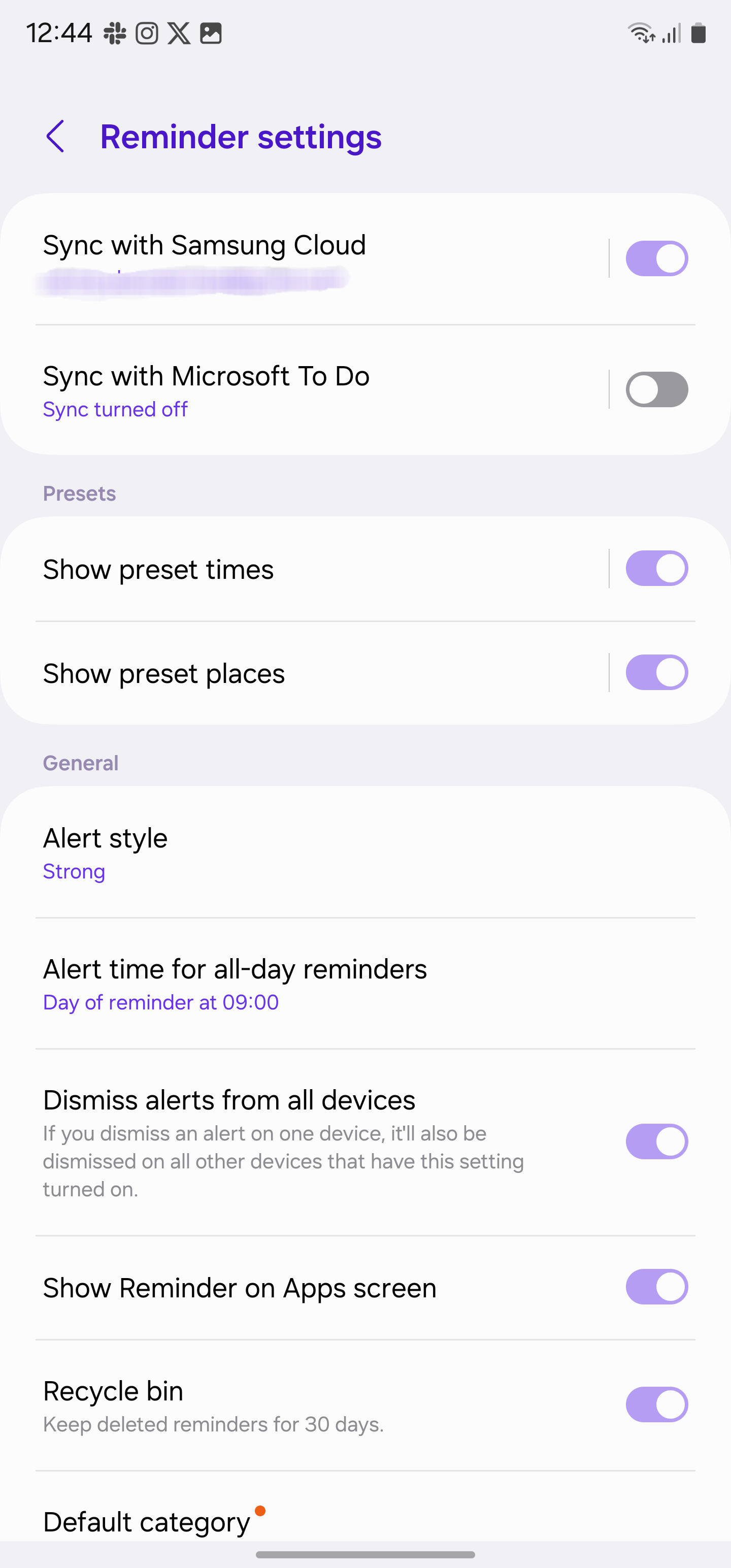
Reminders is another neat offering from the Korean giant that blows Google’s task management app out of the water. It has a better UI, more features, and a handy Microsoft To-Do integration to access your tasks from anywhere.
On the flip side, while Google Tasks has been out for a while, it feels average in comparison. For example, it doesn’t support natural language to add quick tasks with due date and time. I can fire up the Reminders app and type Yoga at 6AM on Friday to create a task with relevant details in no time.
The Reminders app supports Location-based tasks to receive instant alerts. What I love most about the Reminders app is how it uses the whole screen for task notifications. Unlike standard alerts, this makes sure I don’t miss any tasks and helps me get them done.
2 Samsung Secure Folder: Keep prying eyes away from sensitive content
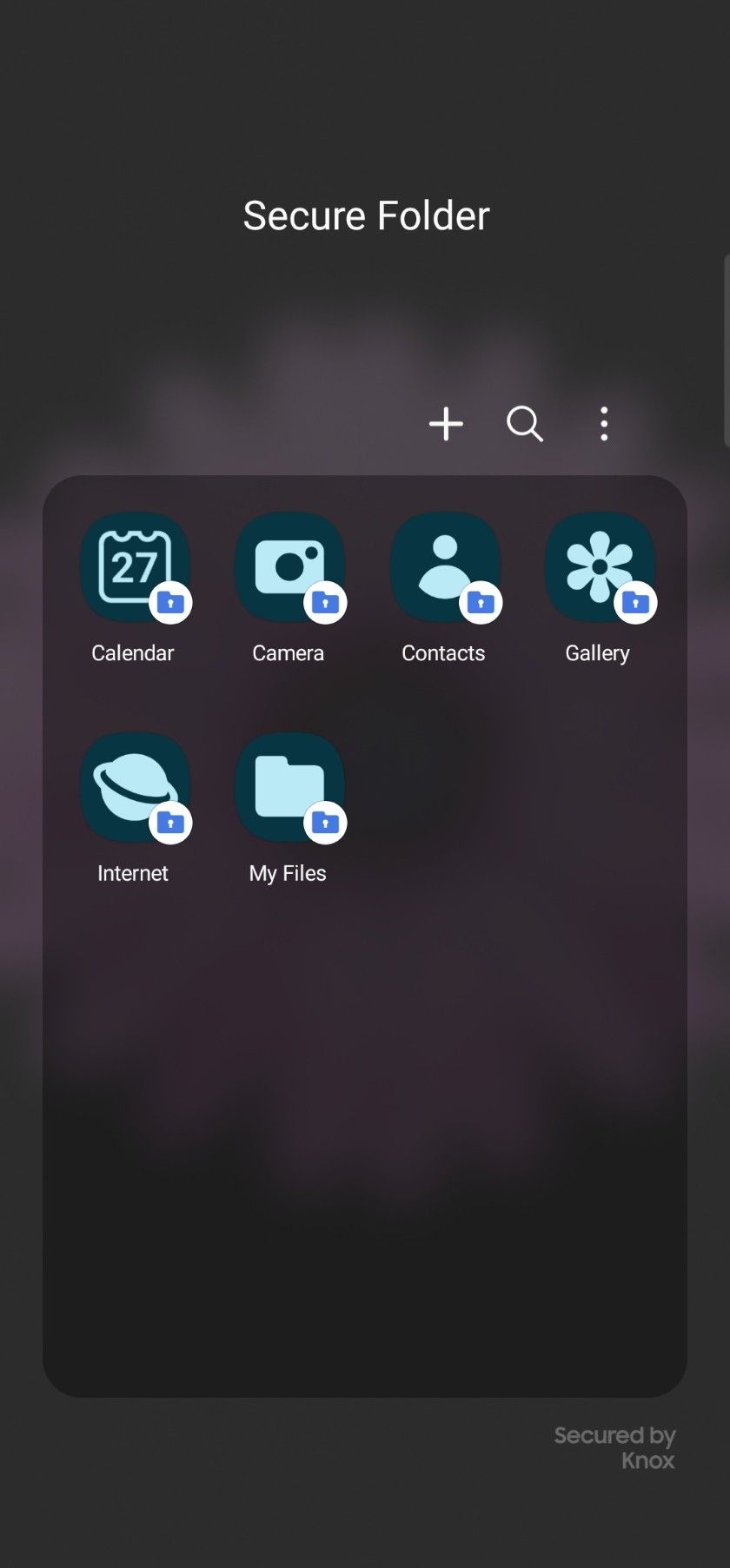
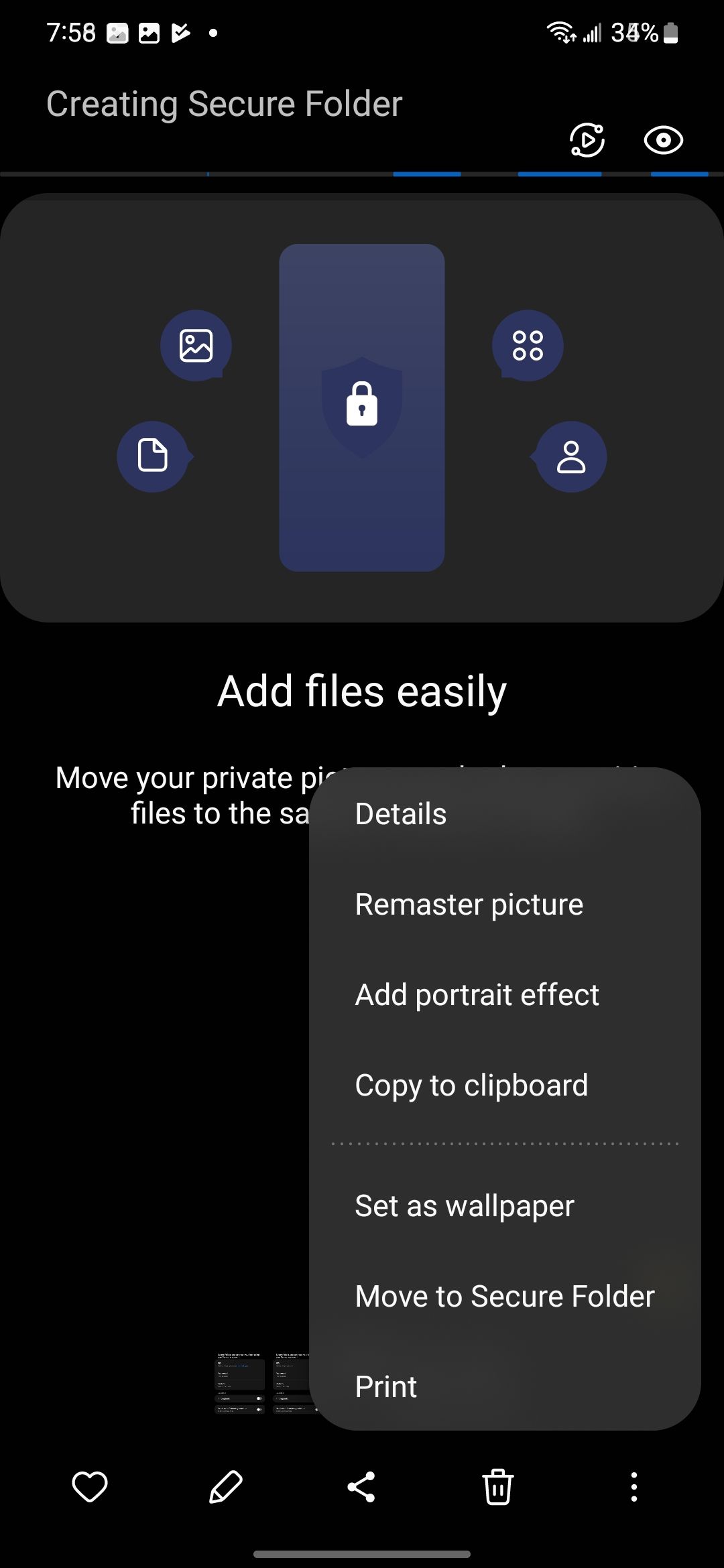
Samsung has offered a Knox-powered Secure Folder for a while. It creates a separate space on your device for sensitive documents, files, images, and apps. The Secure Folder has a dedicated Play Store, as well as Camera, Gallery, Files, and other apps to manage your data like a pro.
Google offers a Locked Folder in the Photos app and a Safe folder in the File app. Both feel like half-hearted attempts. The search giant recently introduced Private Space on Android 15, and in my testing, it didn’t come close to Samsung’s efforts in terms of customization and functionality. Check out my comparison below to learn the differences.
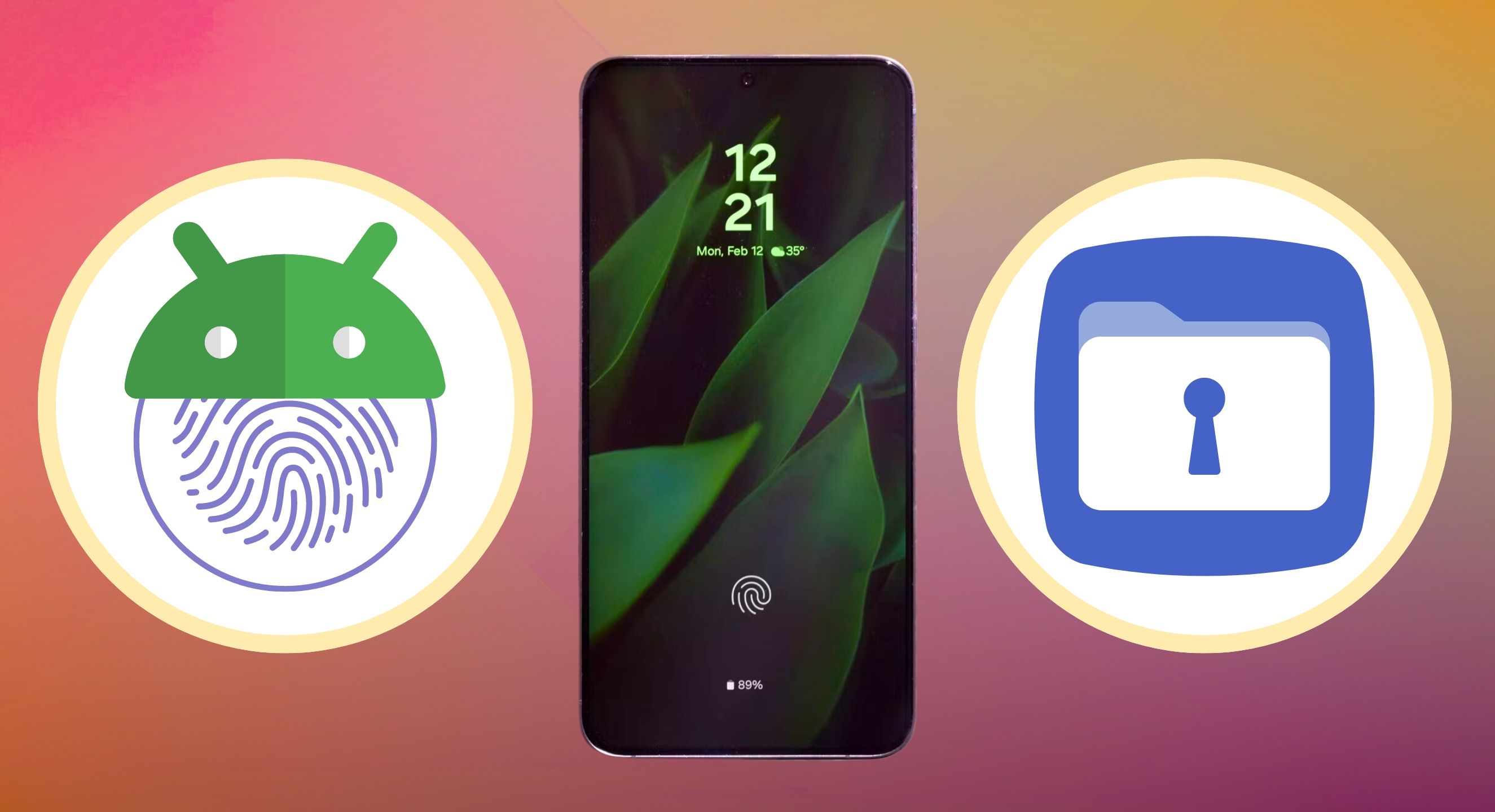
Related
I tried Android 15 Private Space and Samsung Secure Folder – Here’s my verdict
Can Google’s solution keep up with Secure Folder on Galaxy devices?
1 Samsung Internet: A feature-packed browser app
Samsung did an excellent job with the default browser on Galaxy devices. It’s high on customization and features and can be a go-to alternative to Google Chrome. You can change layouts and menus, hide the status bar, tweak web page view and scrolling behavior, and try a handy dark mode to save battery life.
Some of the noteworthy features of Google Chrome include background video playback, a reader mode, and a dedicated privacy dashboard to glance over web trackers and their behaviors. If you want to sync your Samsung Internet bookmarks on the desktop, you can download its web extension and hook it up with any of your favorite Chromium browser.
I also want to give an honorable mention to Samsung Wallet, which has been an excellent productivity add-on in my region (India). It supports UPI (regional payment system), the major debit and credit cards, concert tickets, and government-approved IDs like driving licenses, Aadhar cards, PAN cards, and vehicle registration numbers. It is my all-in-one secure and digital wallet on my Galaxy S23 Ultra.

Related
Samsung should make its productivity apps available on all Windows devices
Hey Samsung, unleash your apps on the Windows world
Samsung gems you should be using
While most Samsung apps are infamous for being bloatware or an average copy of their Google counterpart, these stand out due to their long list of features and seamless integration. What are you waiting for? Make sure to give them an honest try. They might become your new go-to tools for productivity, creativity, and everyday tasks.
One UI Android skin is more than just Samsung apps. It’s a robust Android skin with dozens of customization and productivity tricks. Check out our dedicated guide to learn the top One UI settings you didn’t know you need to change.