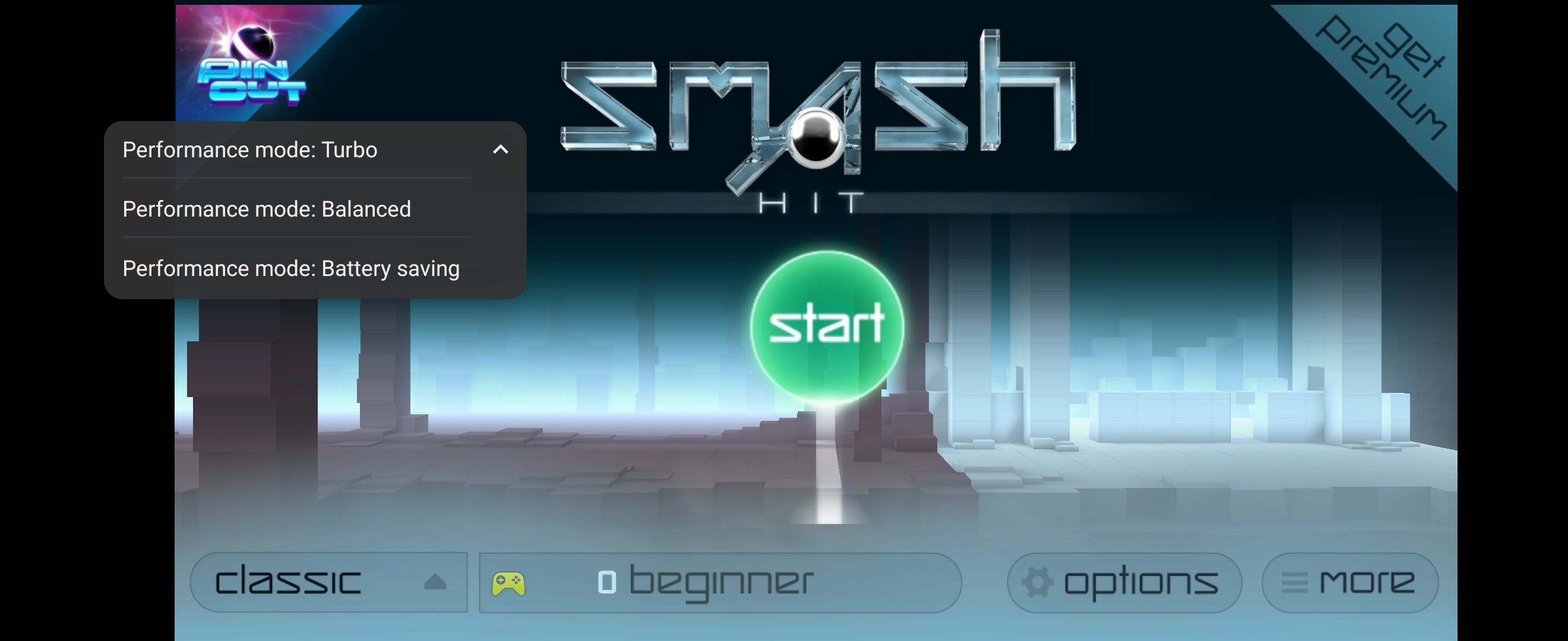Motorola has always been behind flagships, but its affordable pricing makes it a winner for budget phone owners. The Motorola Razr 2024 is one of the cheapest foldables. It packs a stylish and compact design for a flip phone. It also has all the essential features embedded in its Hello UI and Android 14 software. Motorola stepped it up with software and hardware support. Still, there are technical blemishes you can’t ignore. The Motorola Razr 2024 can have performance issues, battery problems, and screen glitches. We outline the most prominent difficulties and the best ways to fix them.
Read our review
The Motorola Razr (2024) is a killer foldable that deserves better software support
Moto’s software game can’t match its hardware
We outline quick fixes to resolve common Motorola Razr 2024 issues. If you suspect irreparable permanent damage to your phone, consult the manufacturer’s warranty. Problems can result from a manufacturer’s defect, and the phone must be replaced.
5 General fixes for problems you should apply first
Before diagnosing the problems, apply these general fixes. Restarting your device clears background apps and processes that cause overheating and software issues. Keeping your software up-to-date improves security and installs bug fixes. A simple refresh or update can go a long way.
Restart the Motorola Razr 2024
Before restarting your phone, ensure the device is at least 5% charged.
- Press and hold the Power button for 10 to 20 seconds.
- Select Restart.
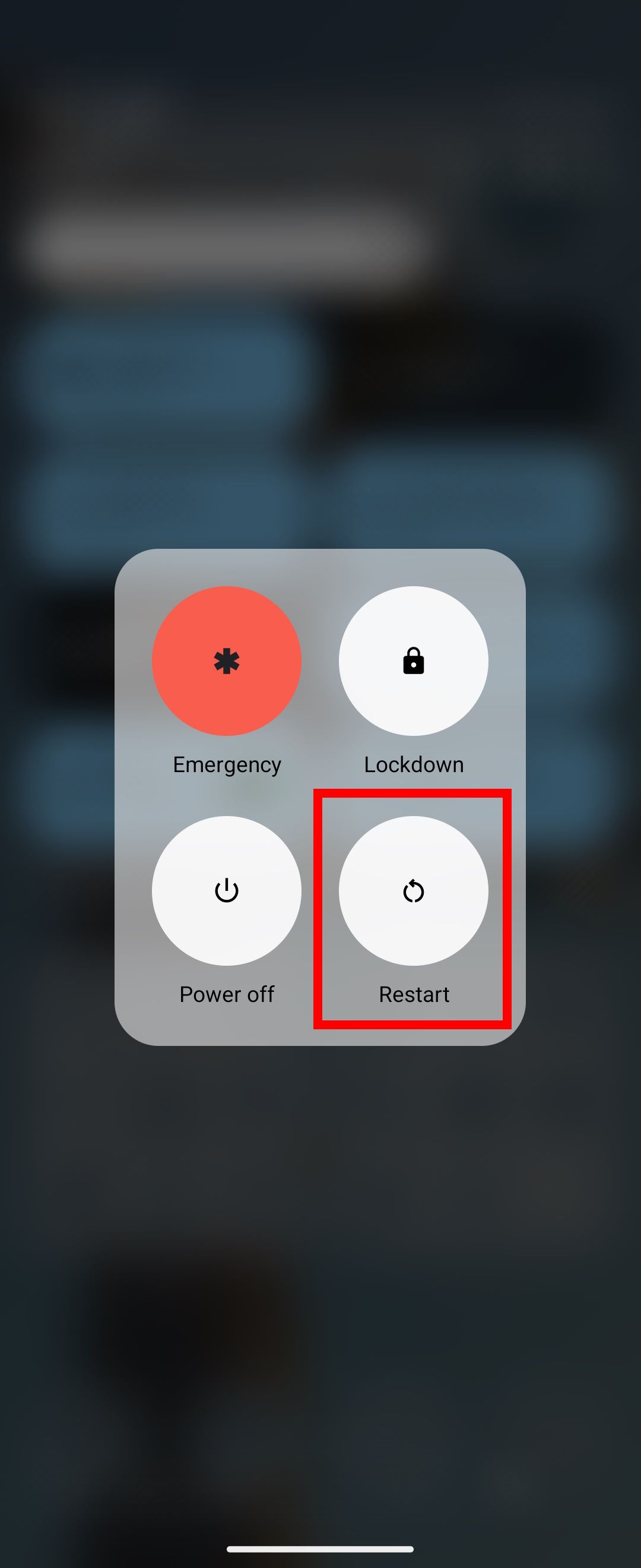
- Wait for the restart to finish.
Check for software updates for the Motorola Razr 2024
- Open Settings.
- Select System updates.
- Tap Check for updates.
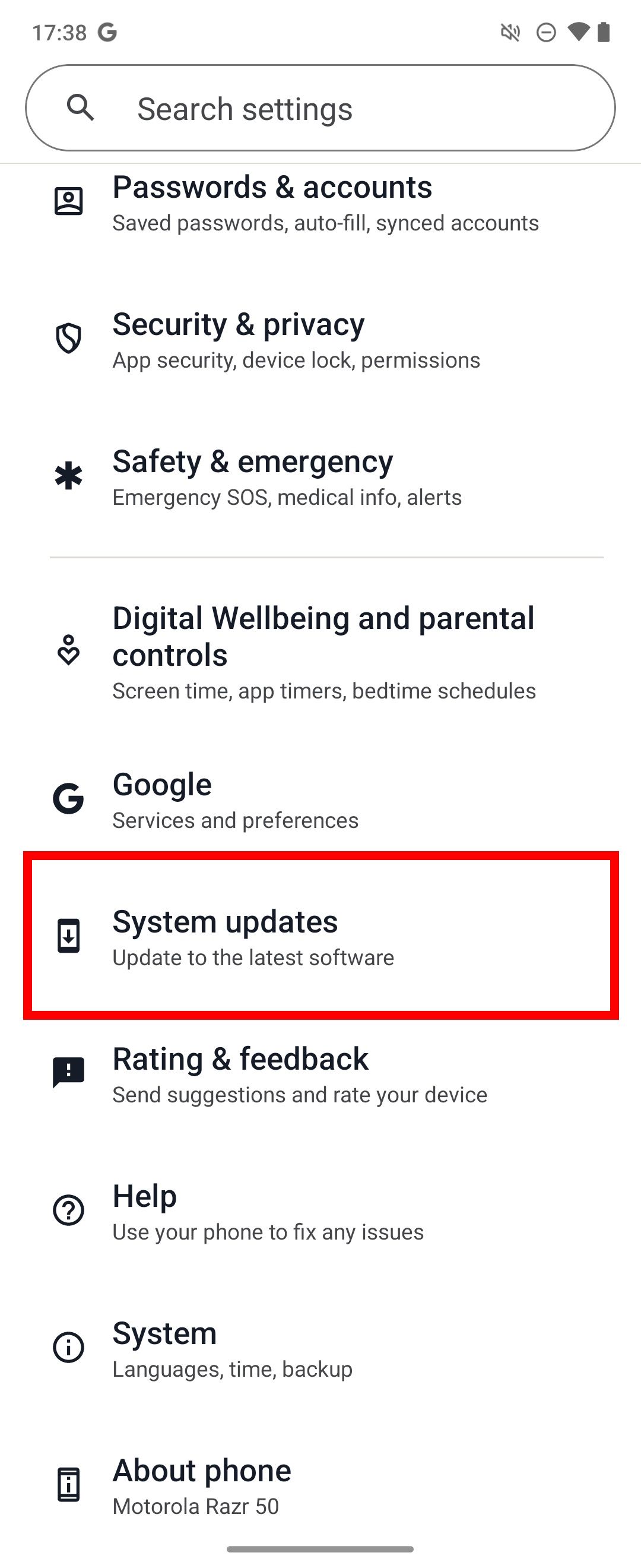
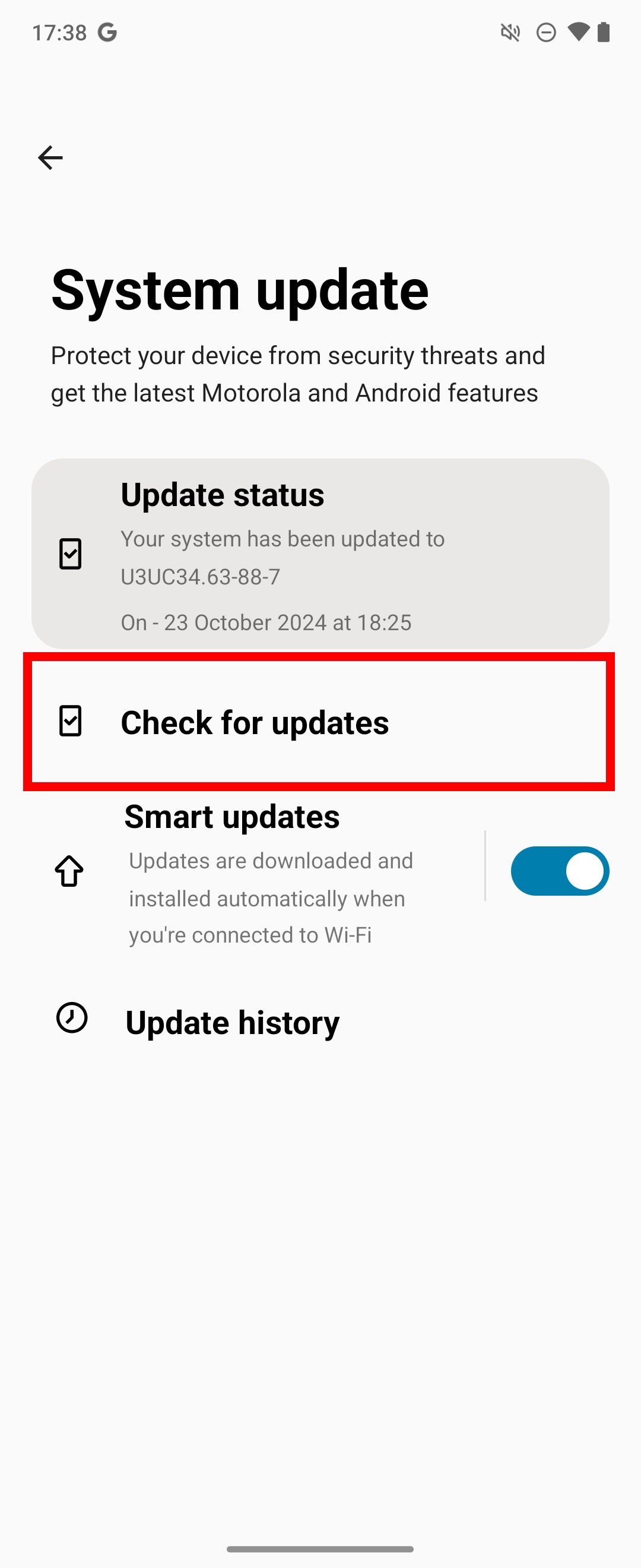
- If an update is available, download the latest version.
You can also use Motorola’s Software Fix feature to download and install the latest software with the Software Fix PC client. It requires a USB connection from your phone to a computer while running the program.
4 Battery depletion and problems
Your Motorola Razr 2024 has a 4,200mAh battery, which is decent for a compact phone. The battery is expected to last a full day with moderate usage. Still, the phone may struggle to hold a charge, or it doesn’t last a full day. Your battery life could have issues for several reasons, like software glitches, unoptimized third-party apps, a high volume of notifications, and data usage. You can uninstall, disable, and monitor the activity. We focus on the fixes that prevent your battery from seeing wear and tear over time.
Overcharging the Motorola Razr 2024
Battery protection should be turned on by default. Some users turned this off previously. Motorola uses battery protection to prevent overcharging. Keeping your phone’s battery health between 20% to 85% extends the battery life. In case you don’t have this activated or you need to turn it back on, here’s how to get your Motorola Razr 2024 to stop exceeding 80% charge when plugged in:
- Open Settings > Battery.
- Tap Overcharge protection.
- Toggle on Use overcharge protection.
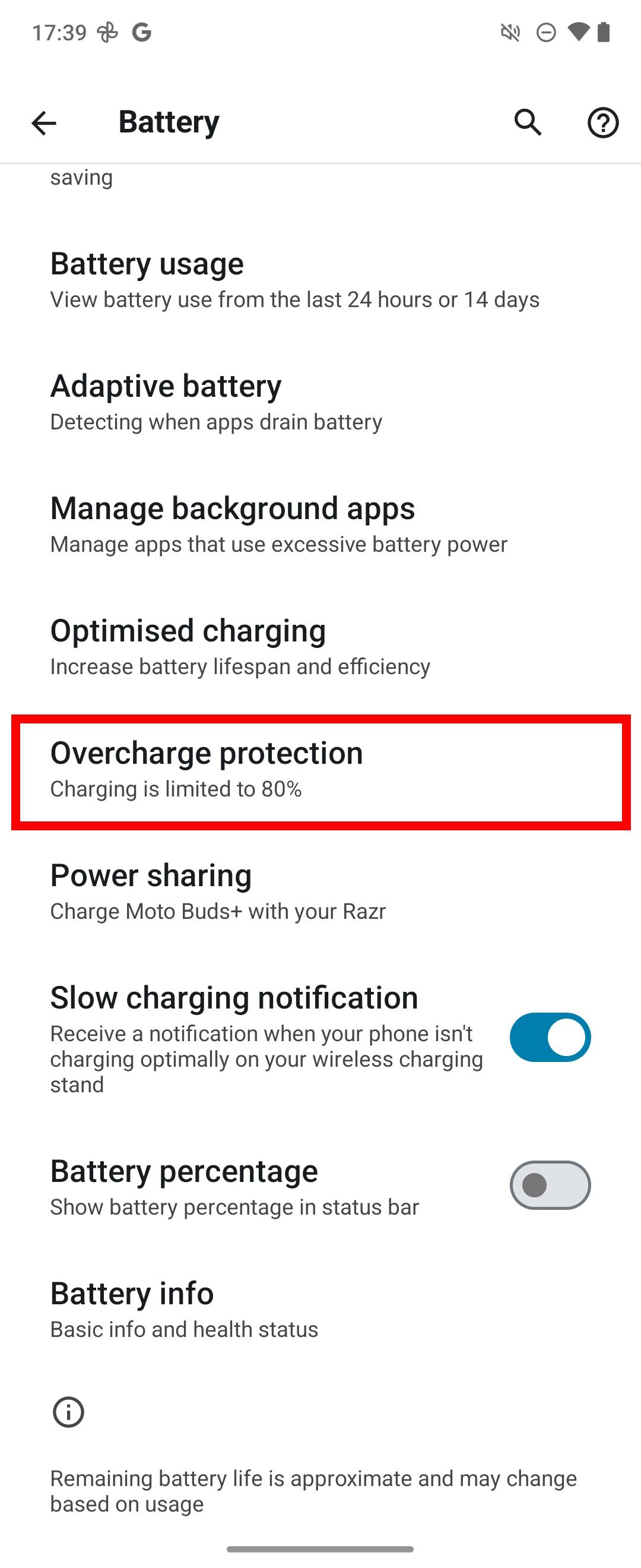
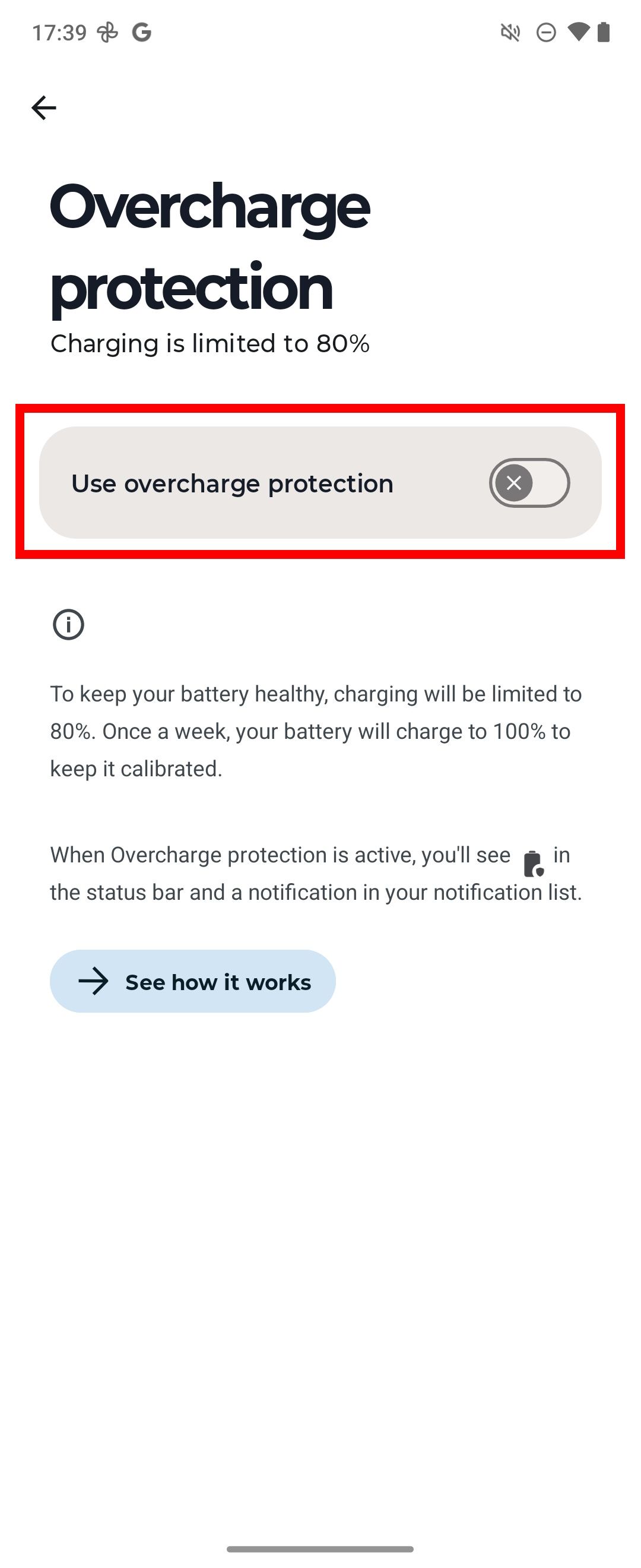
Wireless charging ignores this setting.
Turn on adaptive battery for your apps
Apps you don’t regularly use don’t run as often. Adaptive battery learns your patterns for the apps you use and don’t use. It’s better than having apps run constantly in the background, draining the battery with constant updates and notifications. Instead of uninstalling these apps, have them run less frequently with Motorola’s adaptive battery option. To turn on adaptive battery, follow the steps below:
- Open Settings > Battery.
- Tap Adaptive Battery.
- Toggle on Use Adaptive Battery.
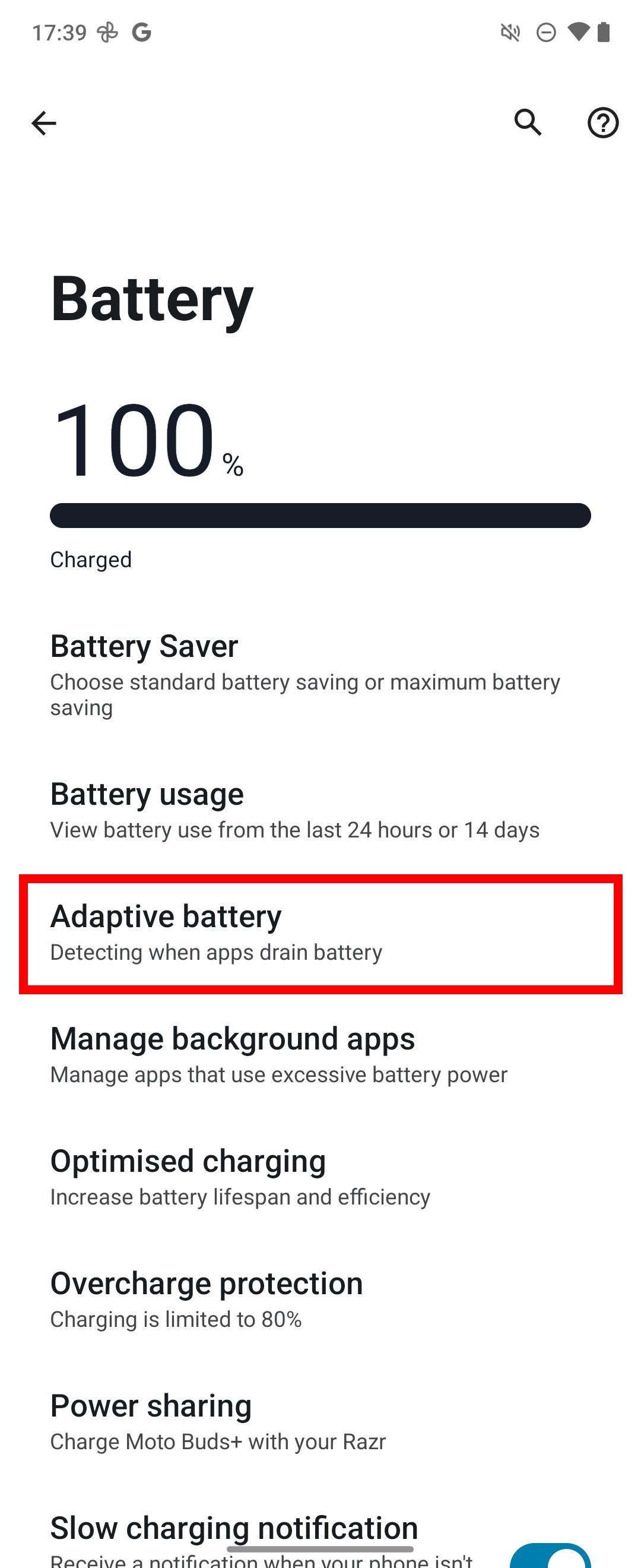
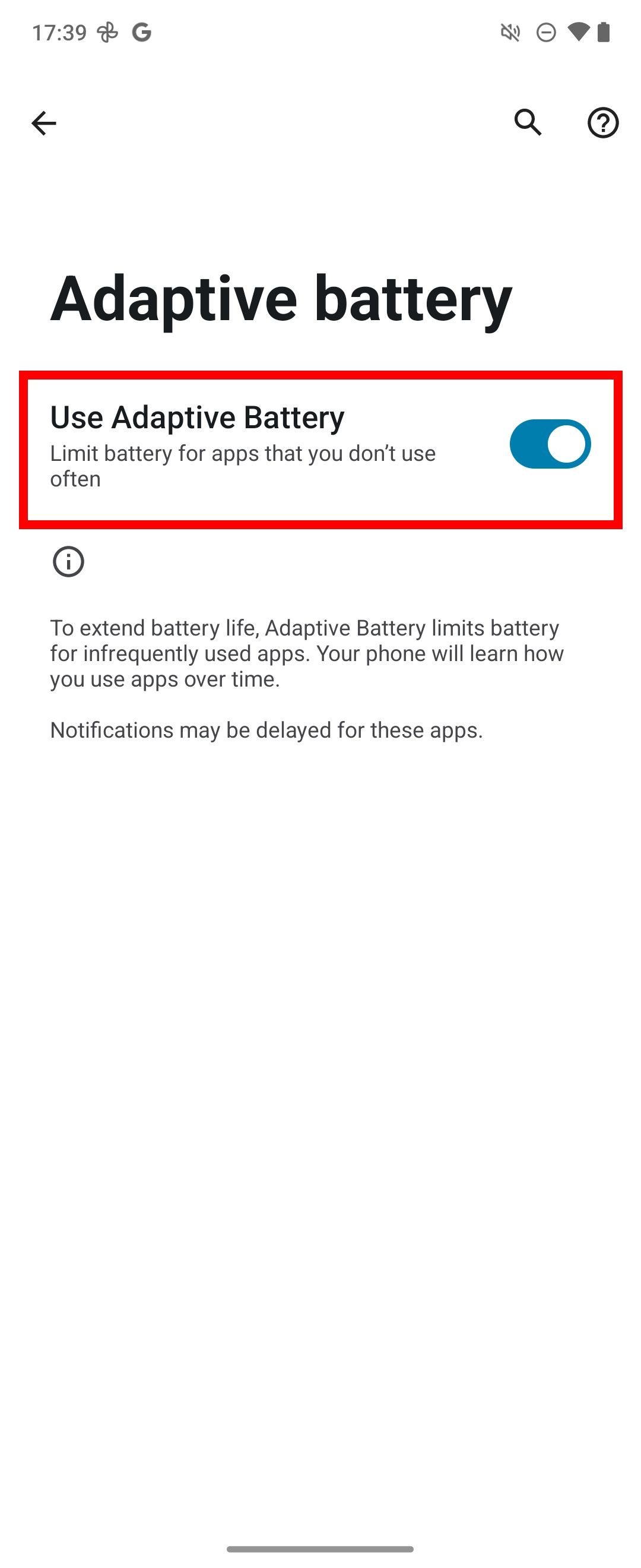
3 Hacked, malware, or virus attacks
You shouldn’t immediately expect to have your Motorola Razr 2024 hacked or subjected to malware and viruses. Still, it can happen if you sideload apps or open links from phishing attempts. Many bad actors try to steal your data and personal information if you aren’t careful. Below, we review how to check if you’ve become a victim.
Check for unusual app activity and uninstall unknown apps
You can check the battery activity on your Motorola Razr 2024 by visiting the Battery usage page. You should also see if any app is using a suspicious amount of data. If you suspect an app is misbehaving, uninstall it. Here’s how:
- Open Settings > Battery.
- Tap Battery usage.
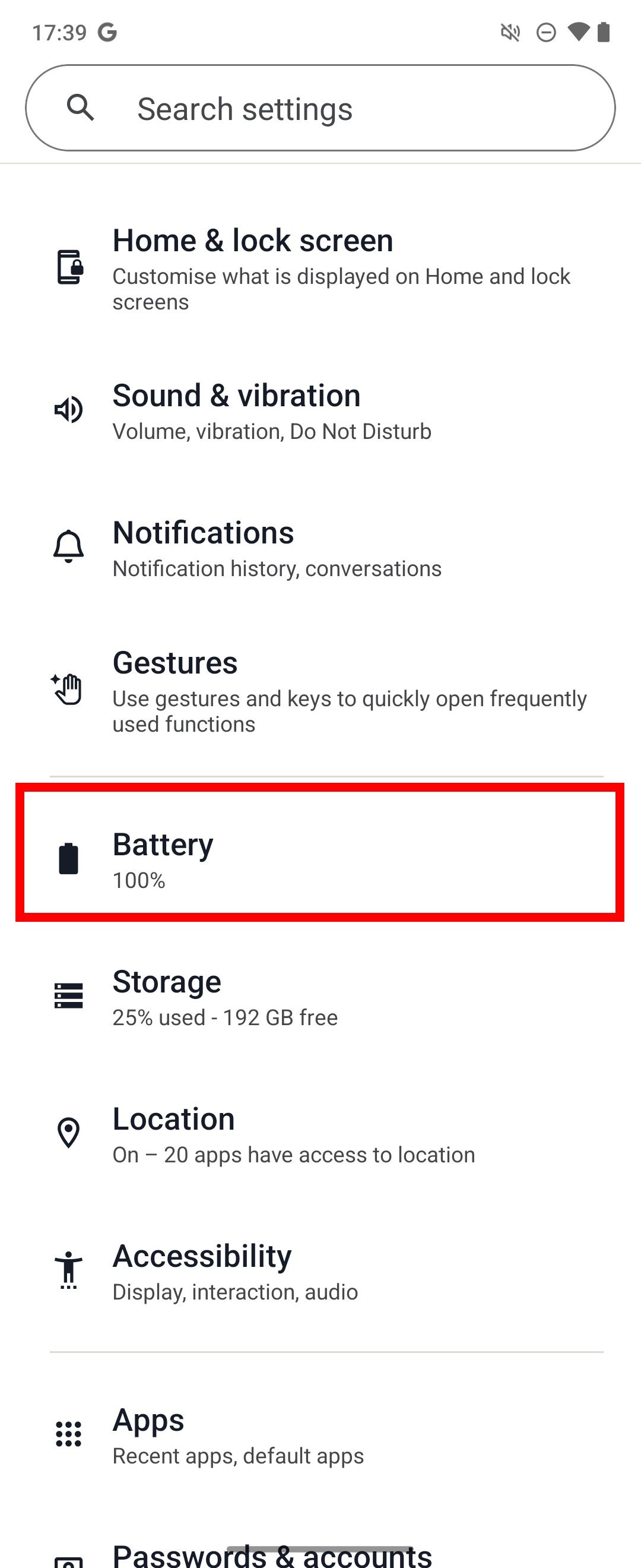
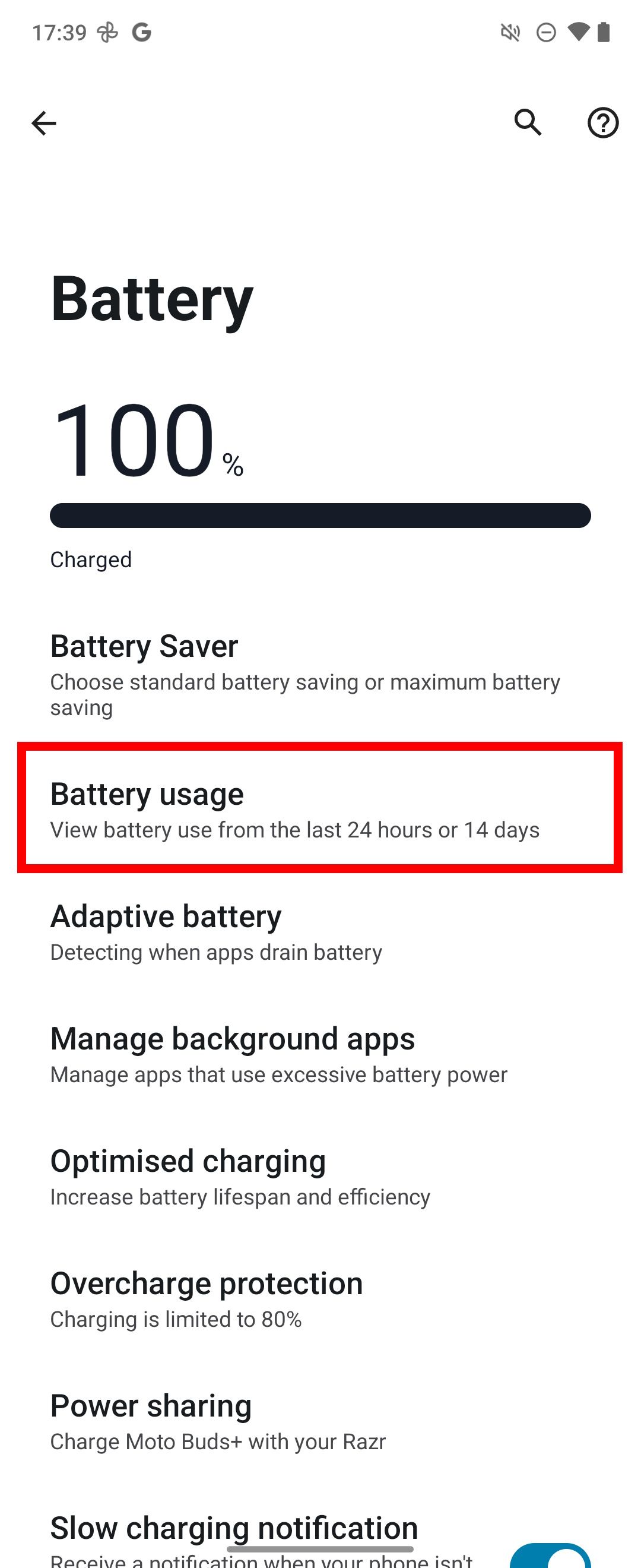
- Check the list of apps. Make a note of unknown apps.
- Tap an app to view the App battery usage page and manage the settings.
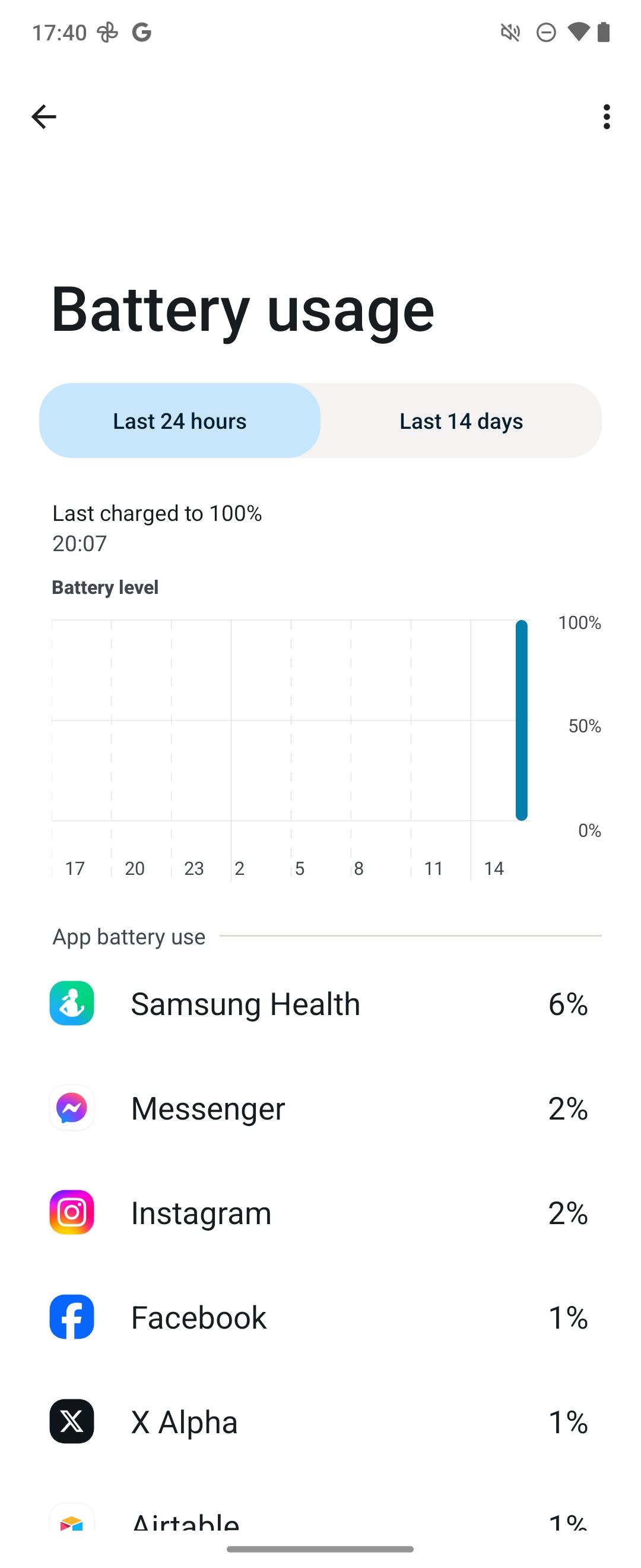
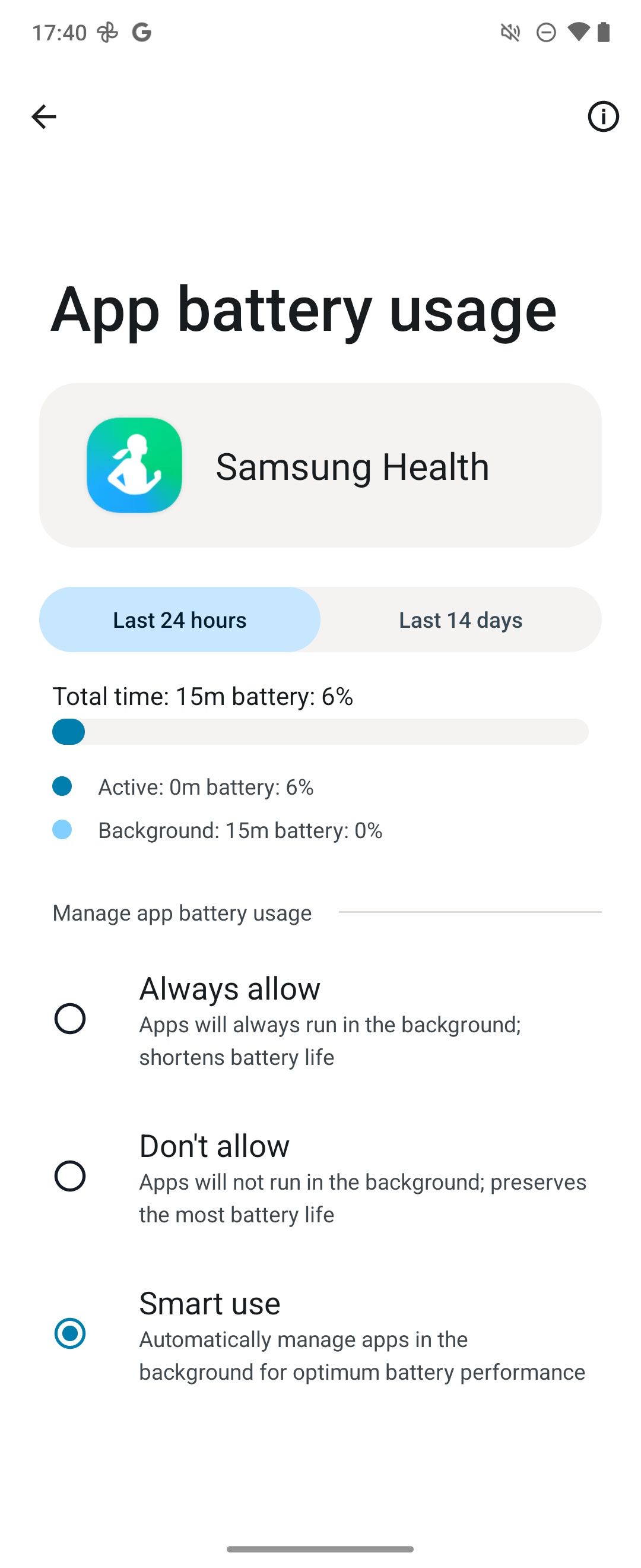
Check for high data usage:
- Open Settings > Network and internet.
- Select Mobile network.
- Tap App data usage.
- If an app uses more than 5GB of data or is unusually high, make a note about it.
To uninstall apps:
- Go to Settings > Apps.
- Check All Apps.
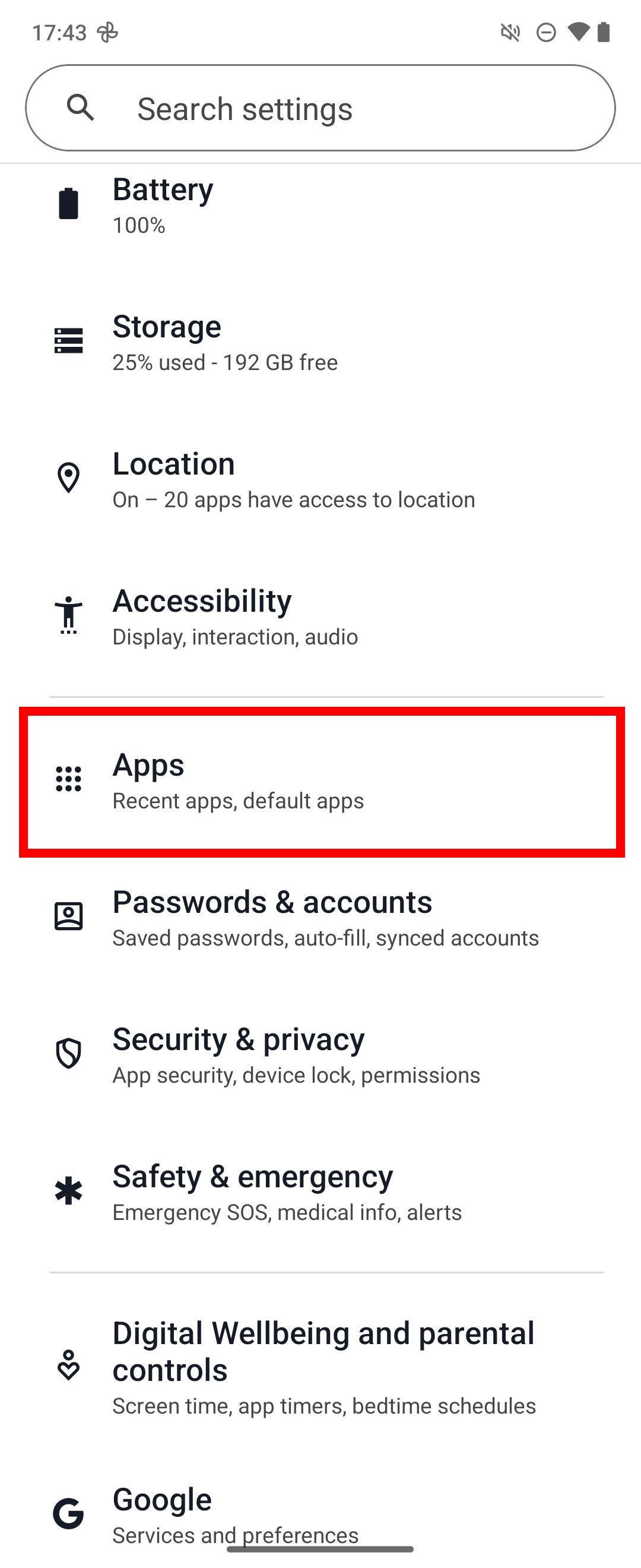
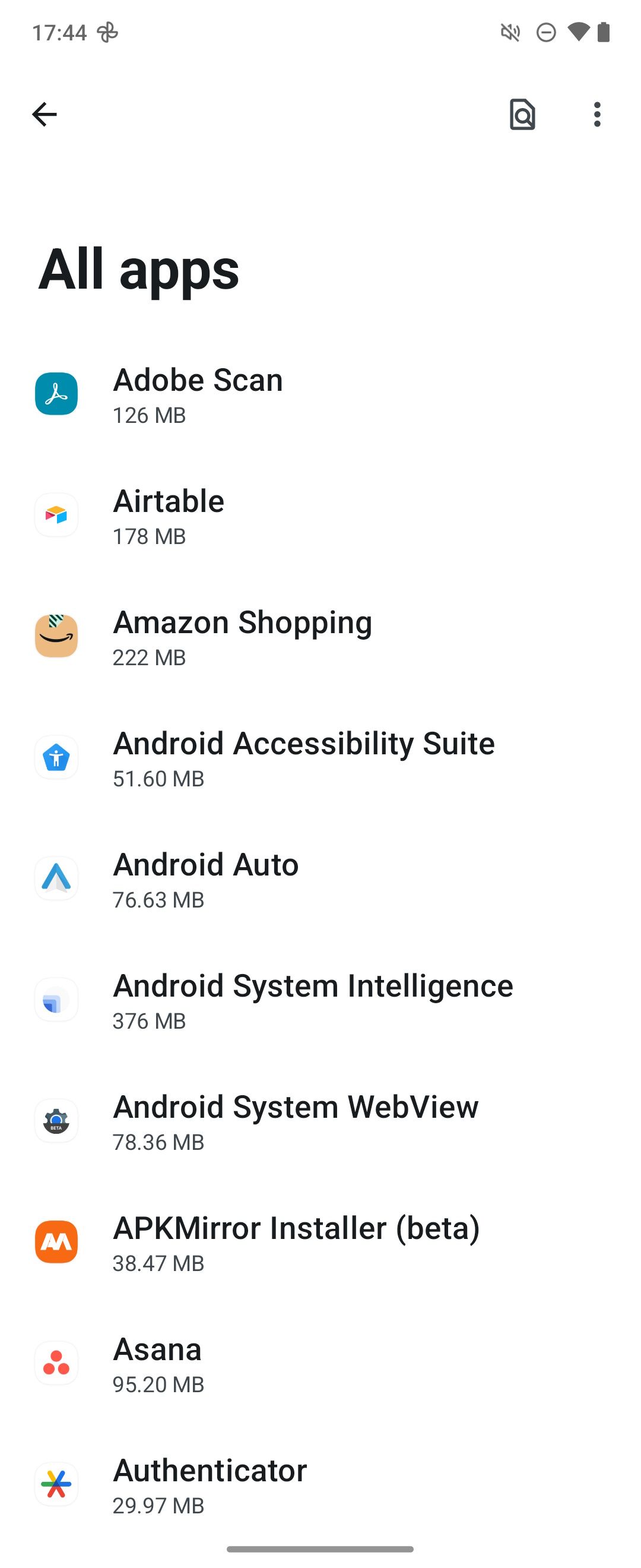
- Select the unknown app.
- Tap Uninstall > OK.
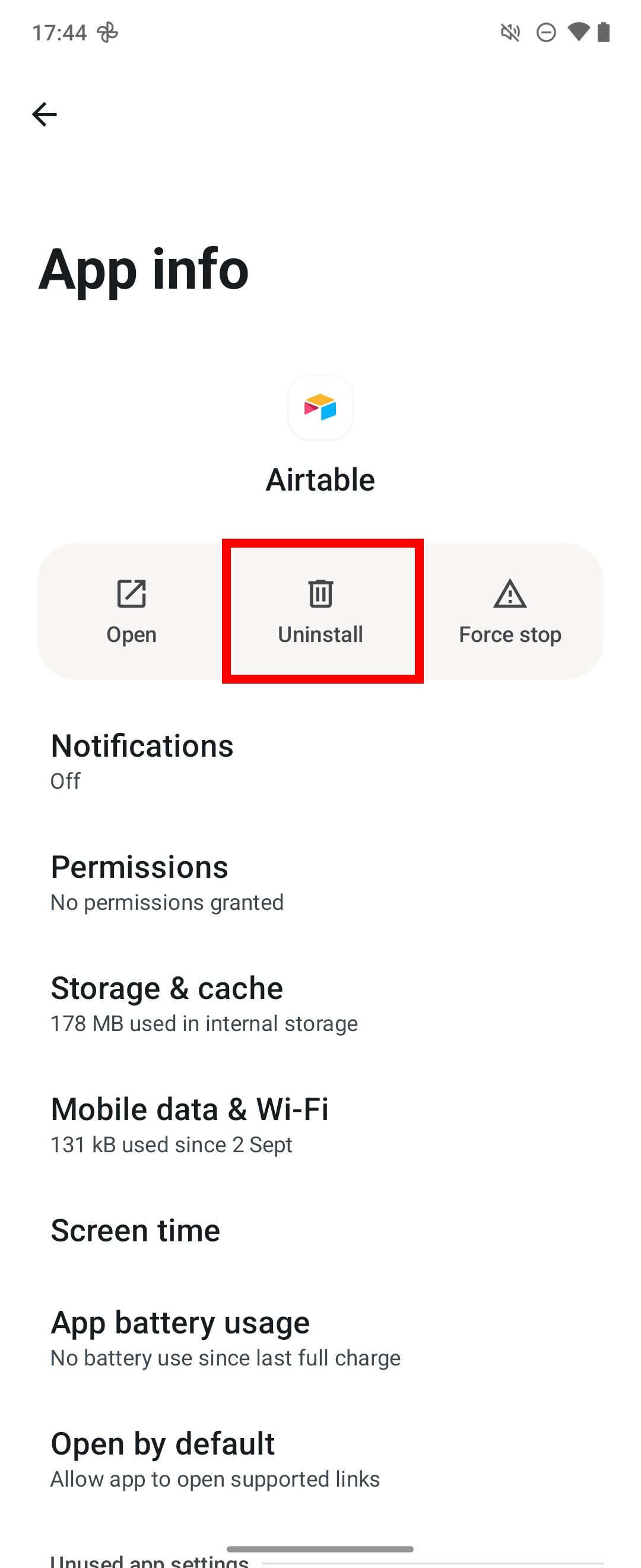
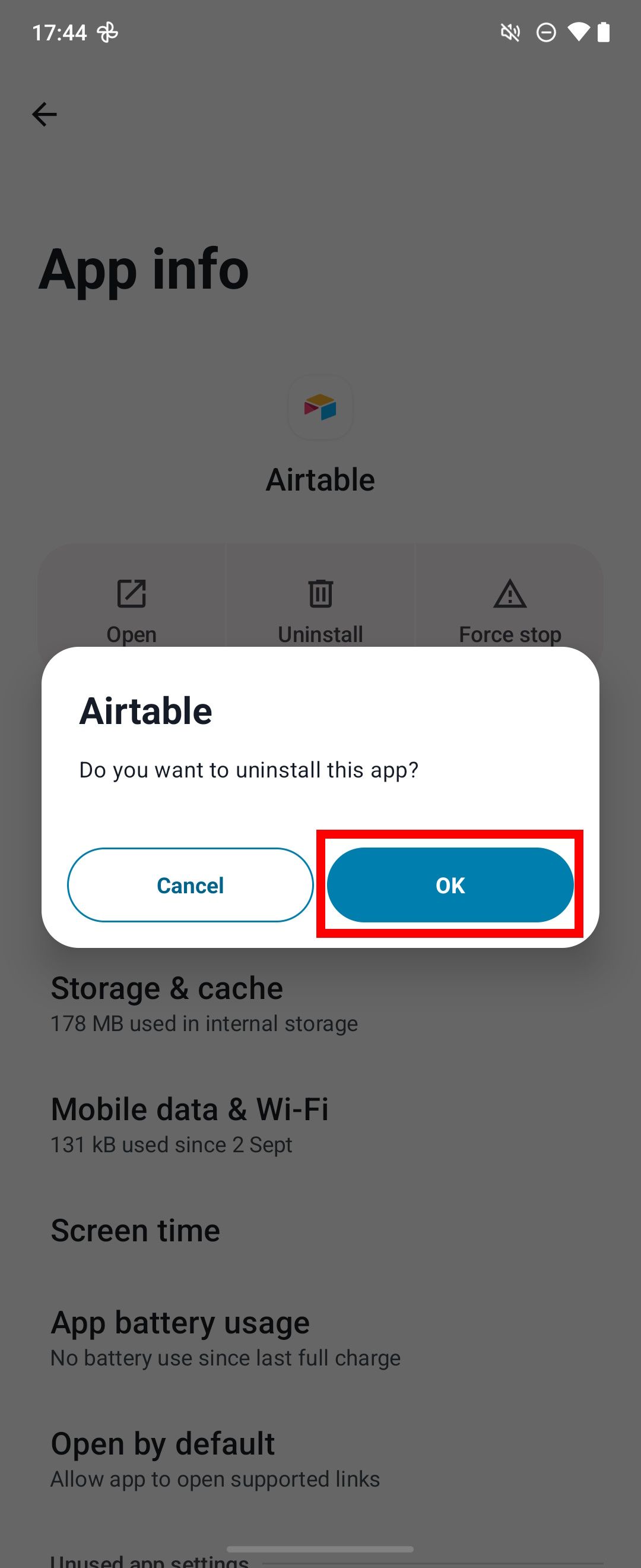
Scan with Google’s Play Protect
Motorola recommends scanning your phone using Google Play Protect if your apps unexpectedly crash. You must reactivate the Play Store app (if you disabled it due to app sideloading) to perform this action. Check the steps below to access Google’s Play Protect feature.
- Open the Google Play Store app.
- Tap your Profile icon in the upper-right corner.
- Select Play Protect.
- Tap Scan.
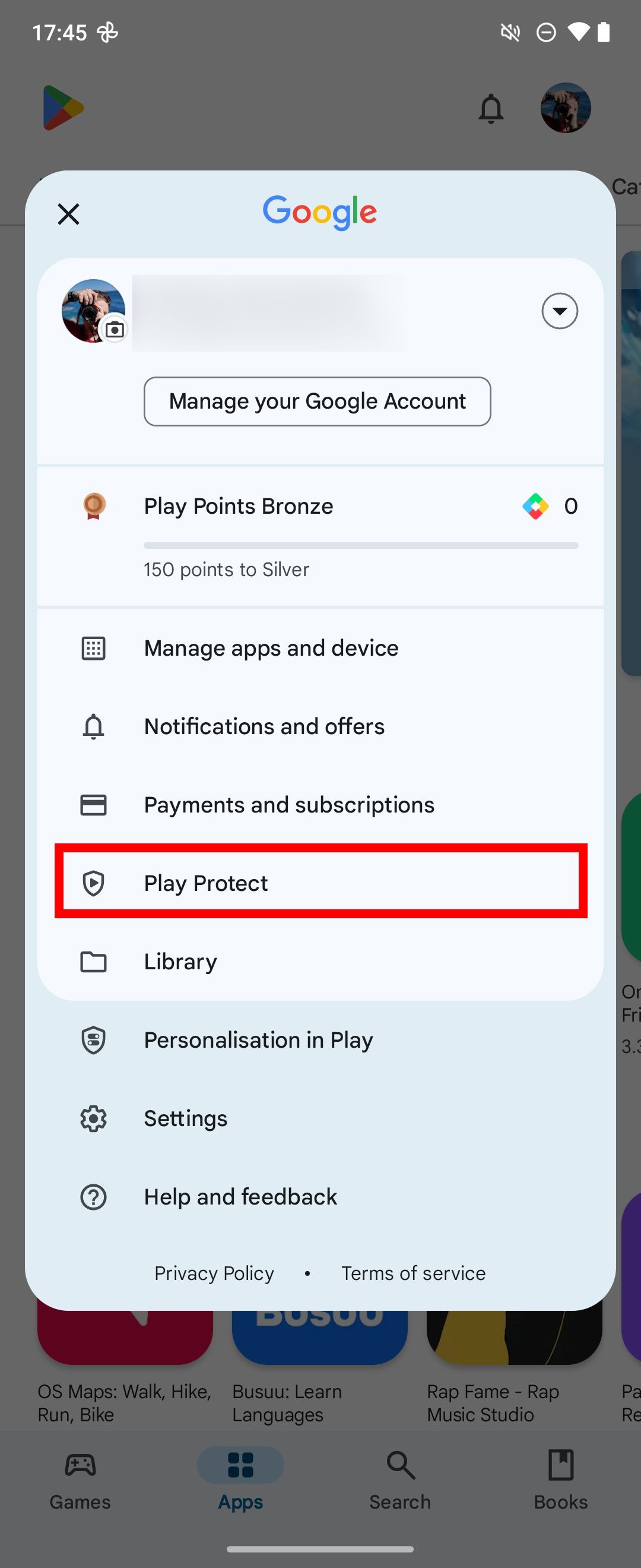
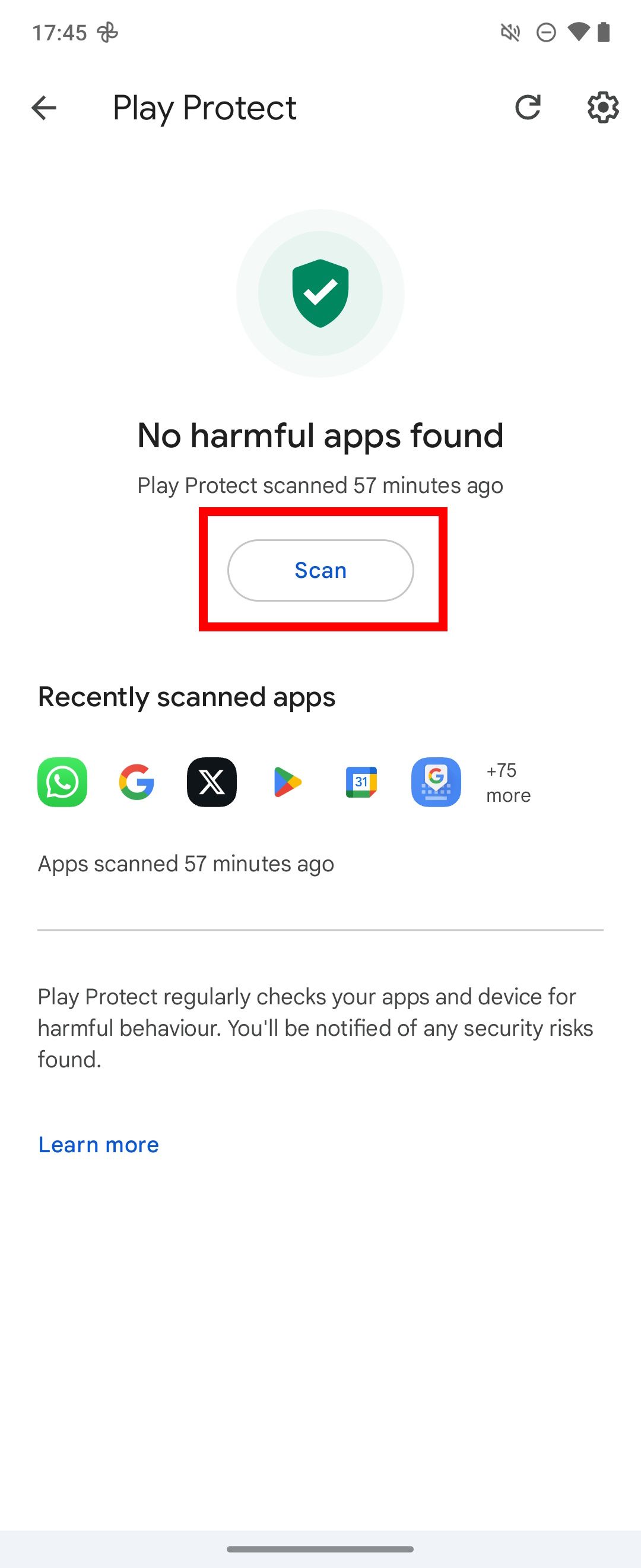
Operate your Motorola Razr 2024 in Safe mode
Only system apps load when you boot your Motorola Razr 2024 into Safe mode. If you suspect third-party apps caused problems with the device, use Safe mode.
- Press the Power button and Volume up button at the same time.
- Choose Power off.
- Select OK.
- The phone reboots into Safe mode.
0:47
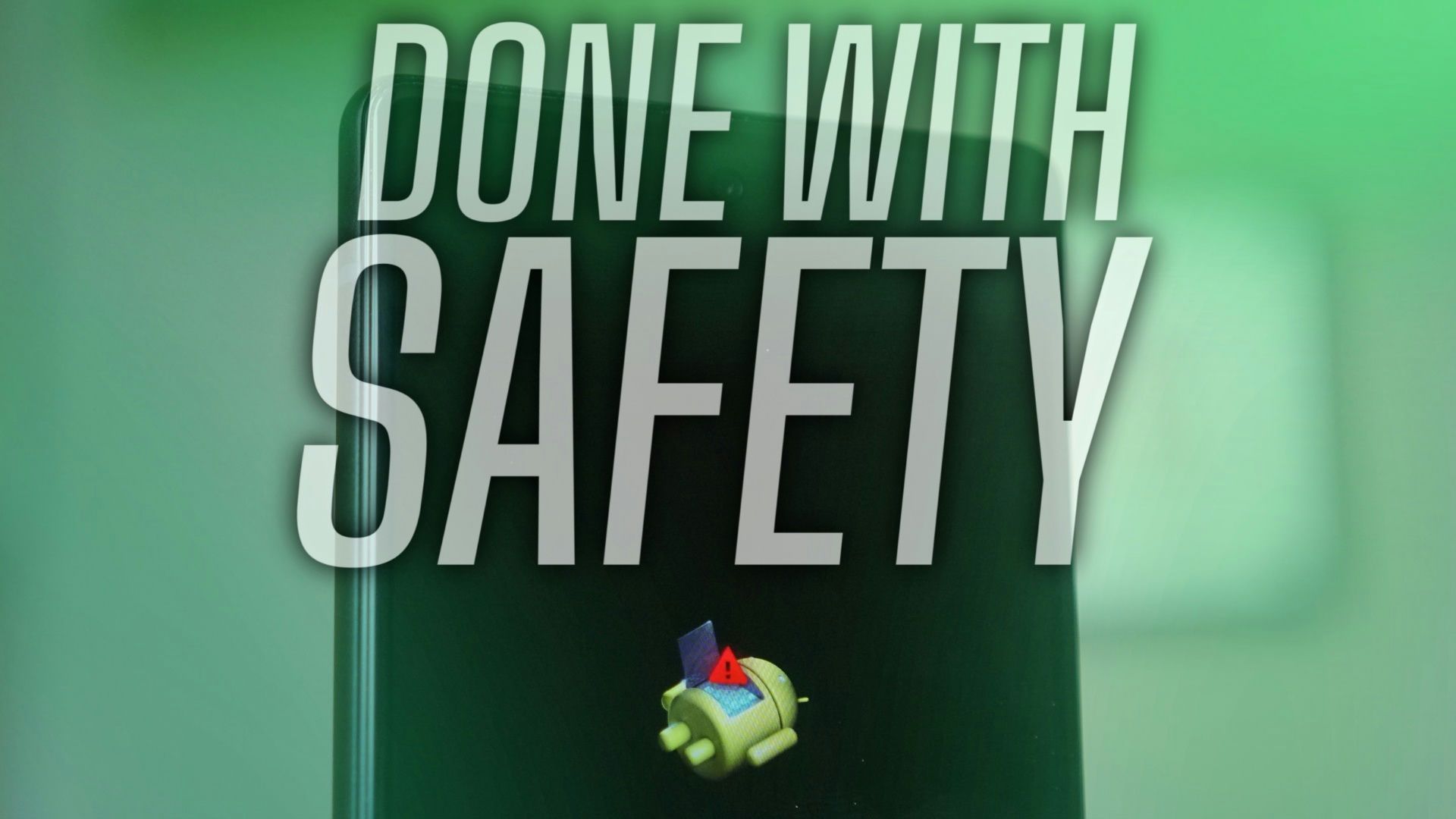
Related
How to turn off Safe Mode on your Android phone or tablet
Three easy ways to disable Safe Mode
Factory reset your Motorola Razr 2024
Factory resetting your phone should be a last resort. If you can’t get your Motorola Razr 2024 to work properly due to excessive app crashing or untrusted third-party app activity, and none of the methods above work, restore your phone to the condition it was when you took it out of the box. Before you completely reset your phone, back up the necessary data. Otherwise, follow these steps to factory reset your Motorola Razr 2024:
- Open Settings > System.
- Tap Reset options.
- Select Erase all data (factory reset).
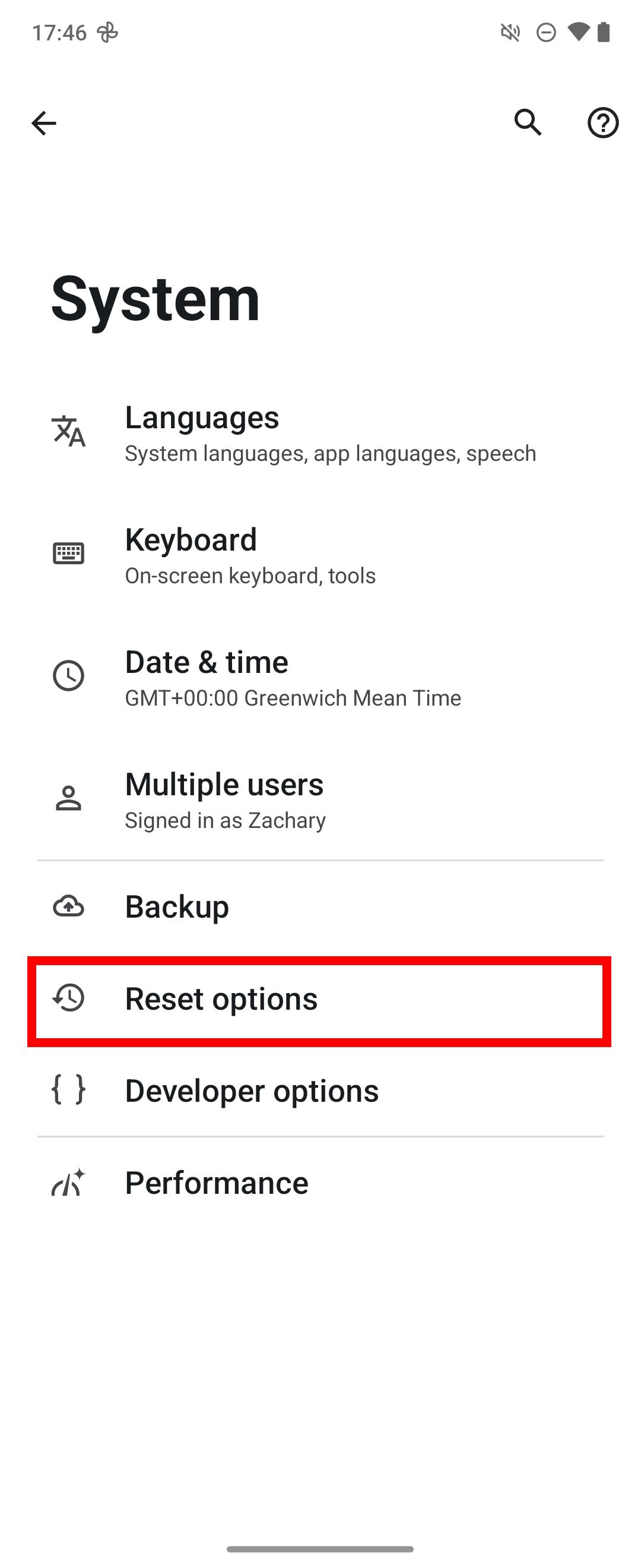
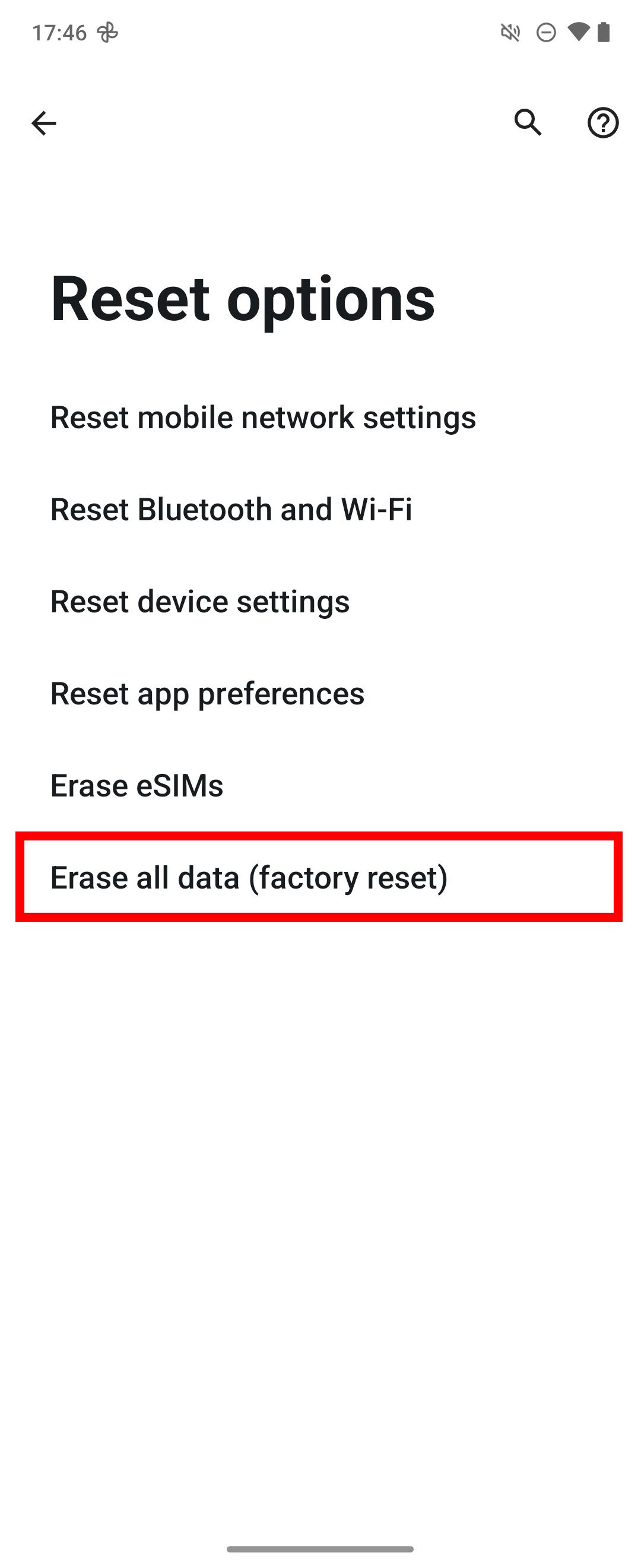
- Tap Erase all data.
- Tap Erase all data (again) to confirm.
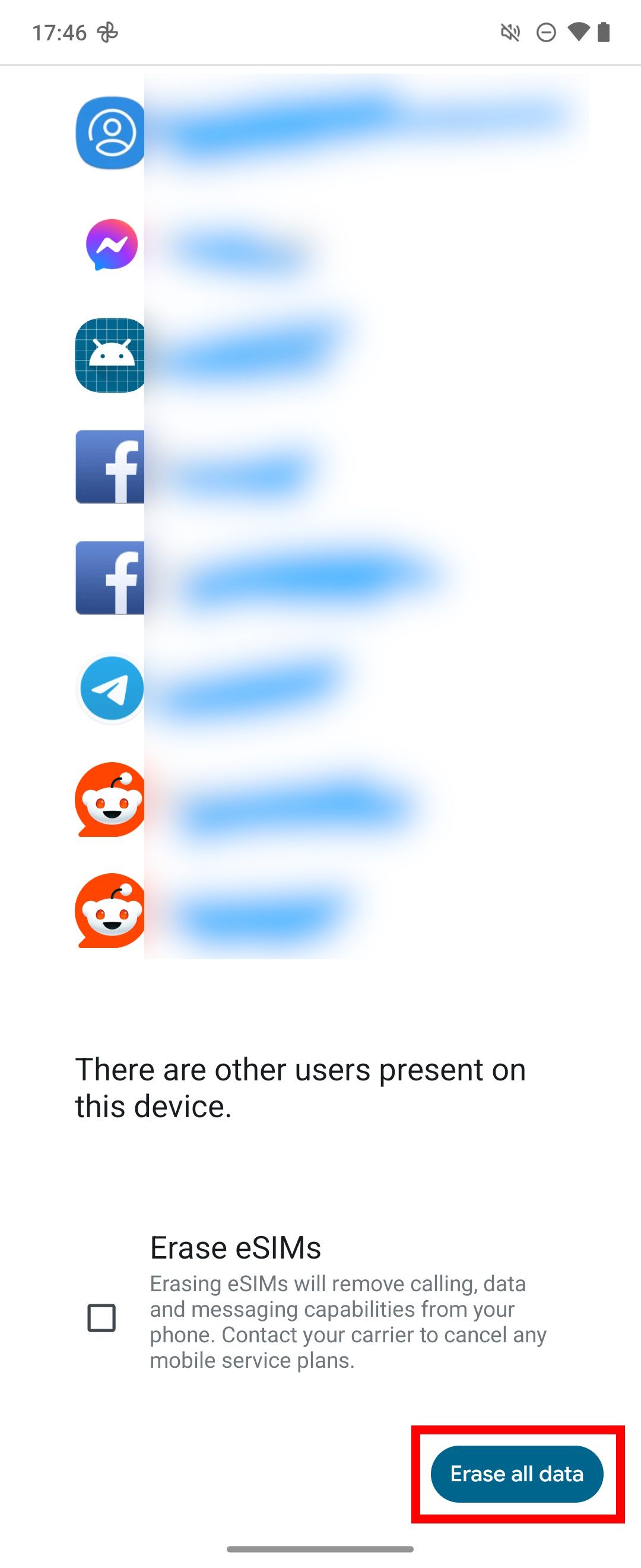
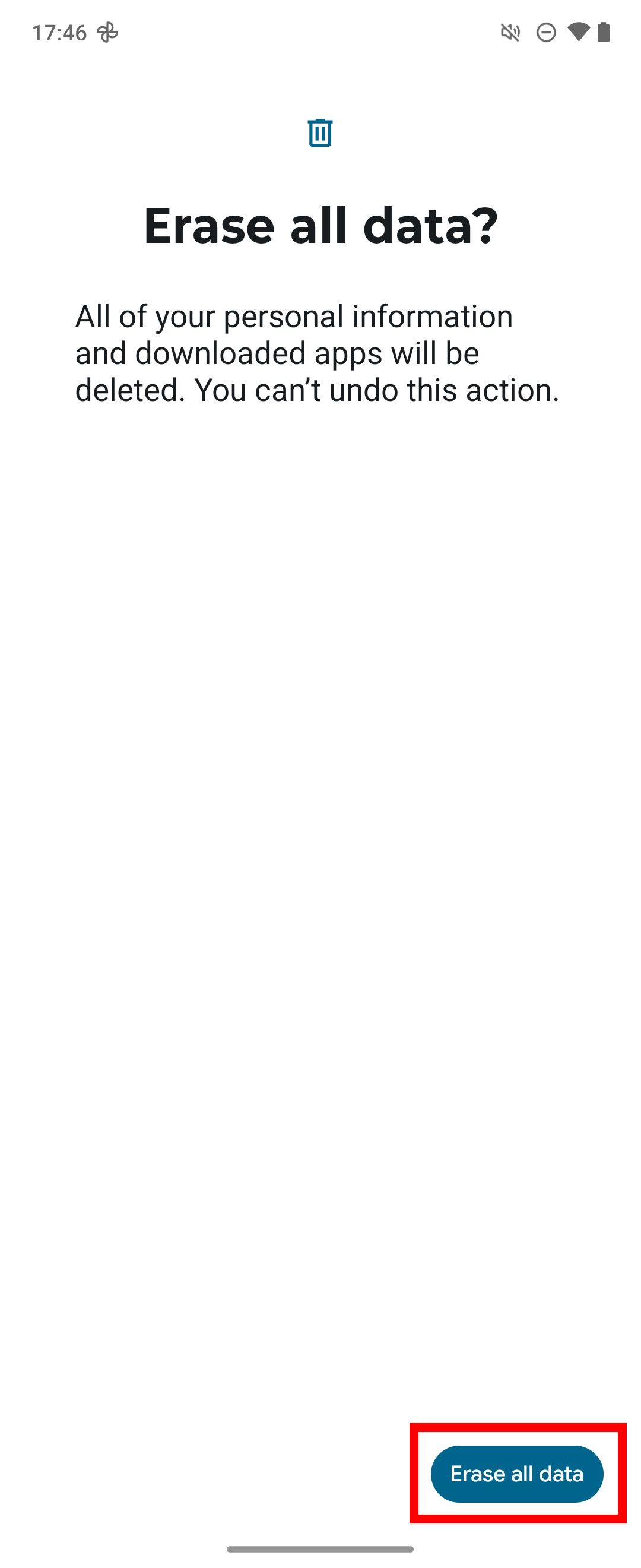
After erasing all data and apps, during set up, tap
Set up as new
and restore one app at a time to figure out the culprit.
You can also perform an external reset if you’re locked out. To do this, ensure your device is powered off and unplugged.
- Press and hold the Volume Down button and Power button for three seconds, then release.
- Use the Volume Down button to select Recovery, then confirm with the Power button.
- Select Wipe data/factory reset.
- Choose Yes — delete all user data.
- Select Reboot system now.
2 Unusually slow and sluggish performance
The Motorola Razr 2024 doesn’t perform like its premium sibling, Motorola Razr+ 2024. The Razr has a MediaTek Dimensity 7300X chip, while the Razr+ has a Snapdragon 8S Gen 3 chipset (the more budget version of the decently powerful Snapdragon 8 Gen 3 chip). Still, it is more than equipped to handle everyday tasks and efficiently run Android 14.
Motorola’s software isn’t quite up to par with Google and Samsung’s (it runs a near-stock AOSP but is packed with a few extra tricks). However, the phone should perform adequately with simple tasks. It shouldn’t experience apps freezing or crashing, especially while using system apps. Check our fixes below to address this issue.
Before proceeding, restart your Motorola Razr 2024. Often, this clears the memory of any processes causing RAM issues.
Disable RAM boost on your Motorola Razr 2024
Using RAM boost may appear like a good idea, but it isn’t always. RAM boost uses virtual memory. It designates space on your phone as virtual RAM, tricking applications that the Motorola Razr 2024 has more RAM than it does. However, it comes at a cost that uses up your phone’s storage and can degrade it over time. It also isn’t faster than normal RAM, so you get much out of it if you want to improve the Motorola Razr 2024’s performance. Here’s how to turn it off.
- Open Settings > System.
- Tap Performance.
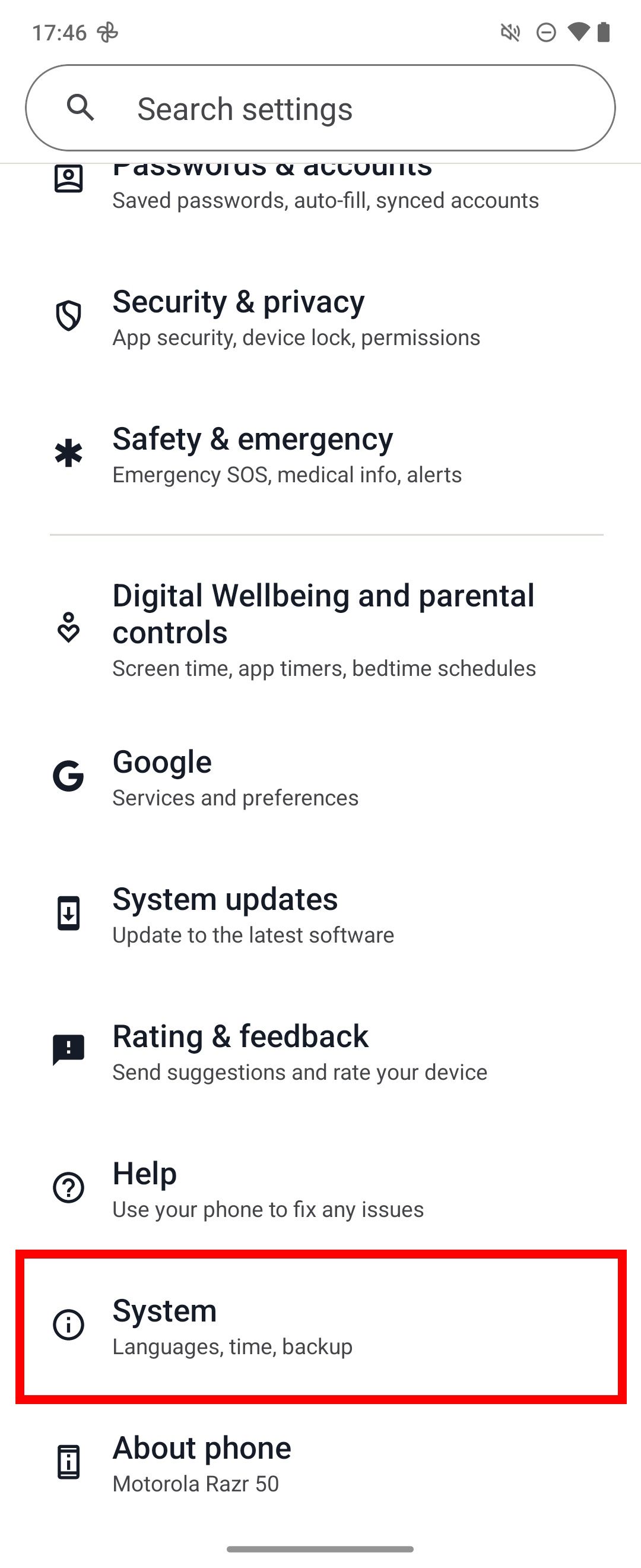
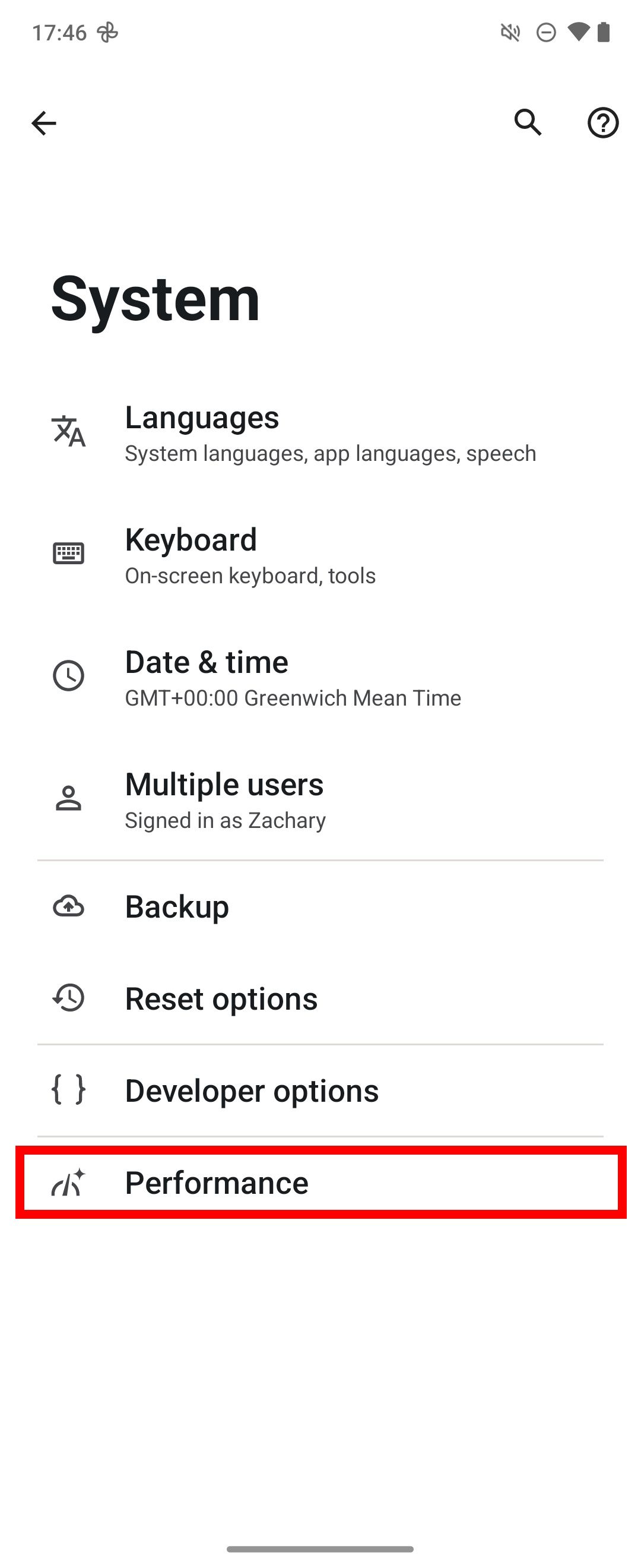
- Select RAM boost.
- Toggle off RAM boost.
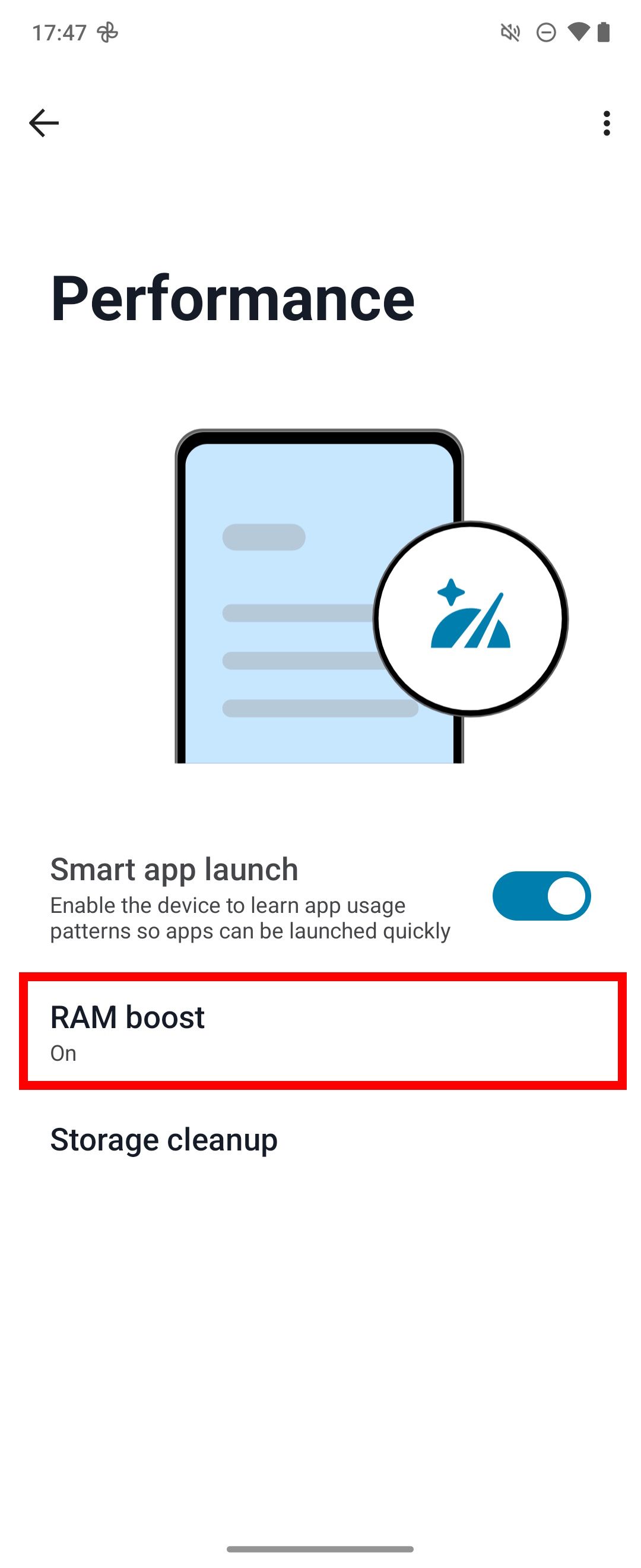
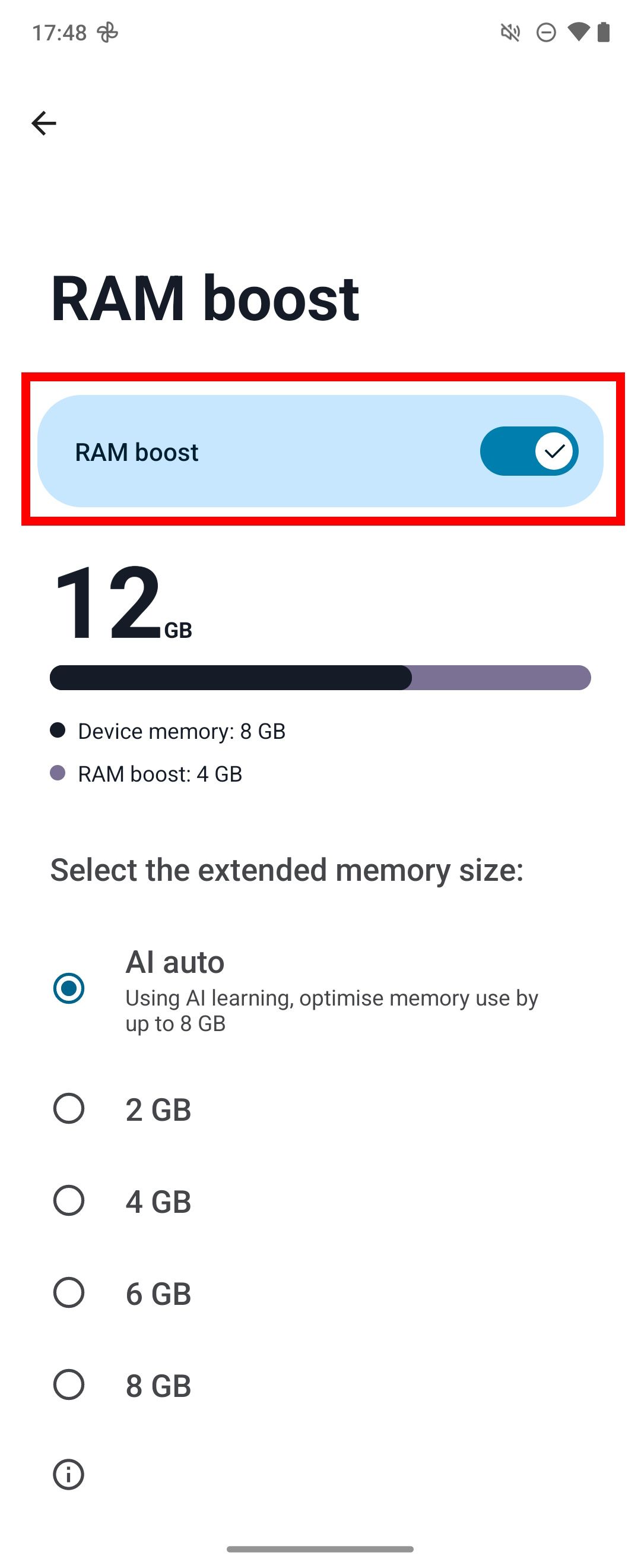

Related
How virtual memory works on Android
The concept of virtual memory was introduced in 1959
Clean out unused files and duplicates
Keeping the price of the Motorola Razr 2024 down requires trimming the amount of RAM and device storage. If you love to take photos and videos with your smartphone, you’ll find the storage space limiting, especially when adding games and apps. You can manage your storage and fix performance issues by removing junk files and clearing the cache.
- Open Settings > System.
- Tap Performance.
- Select Storage cleanup.
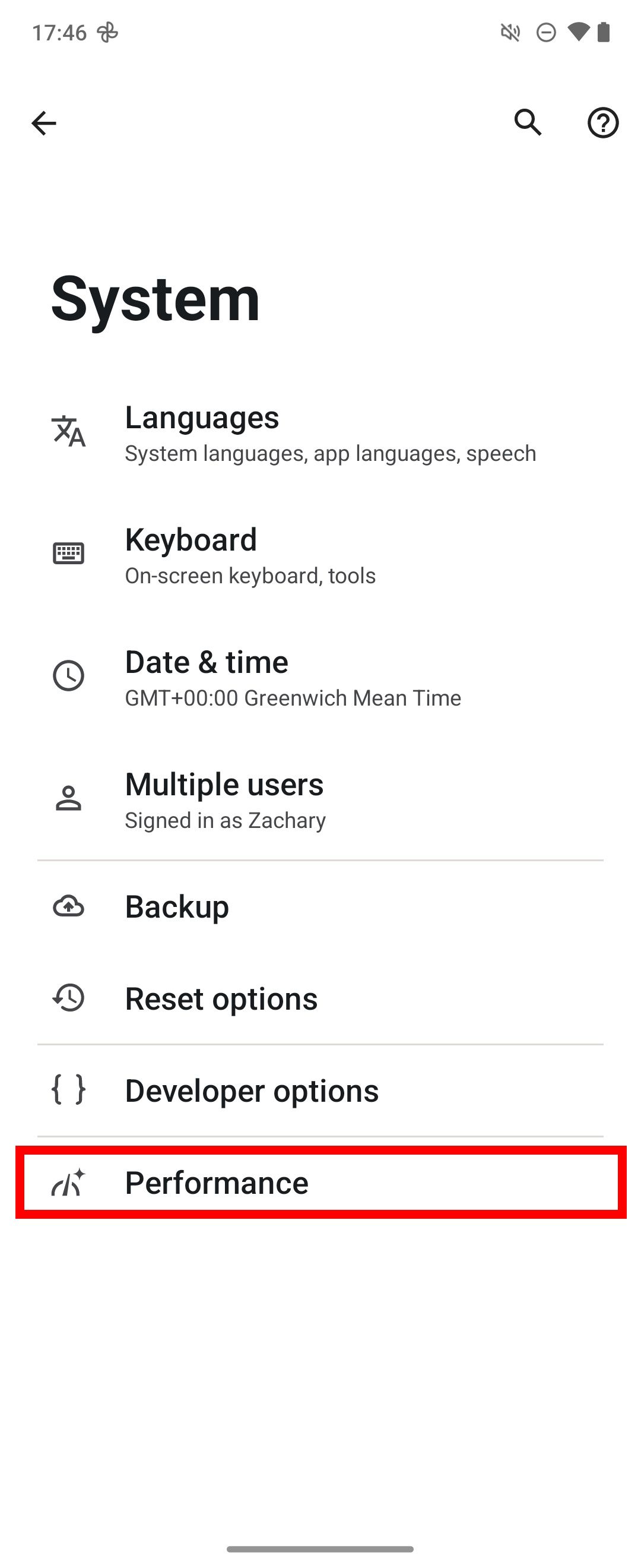
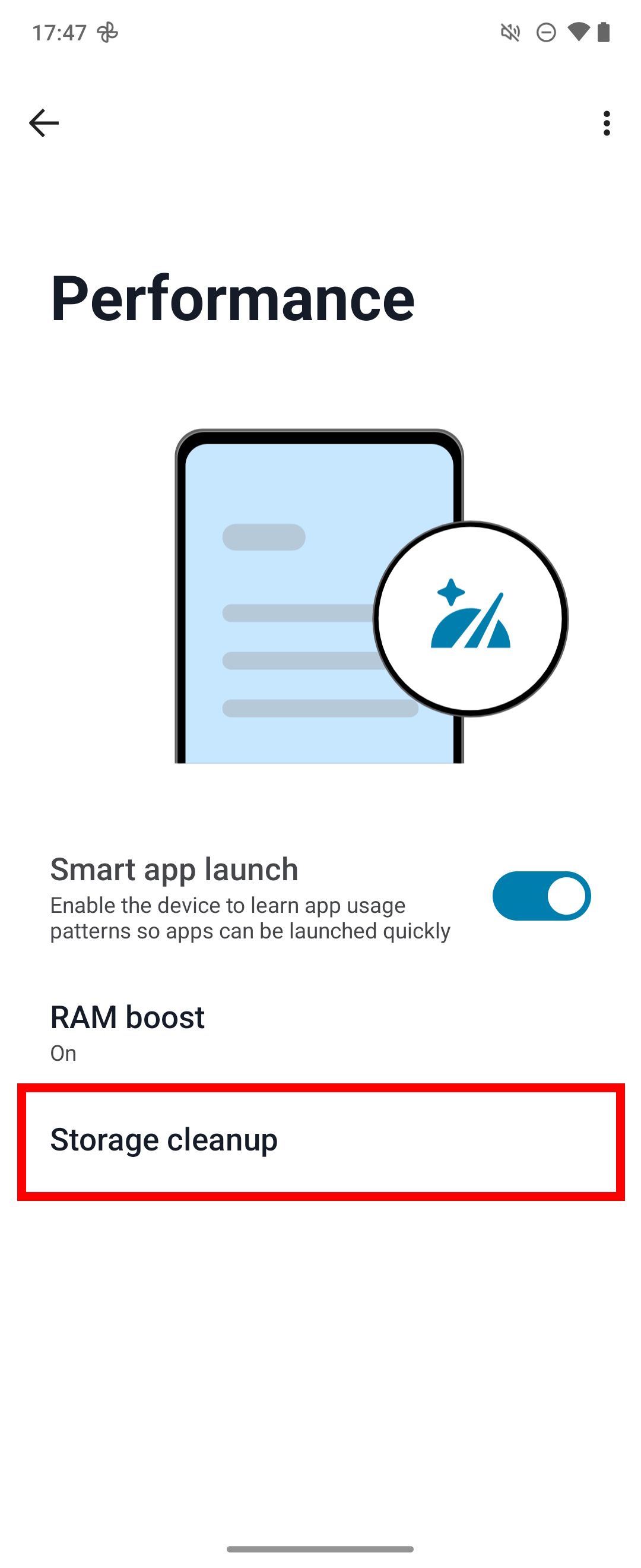
To clear the cache:
- Open Settings > Apps.
- Select All Apps.
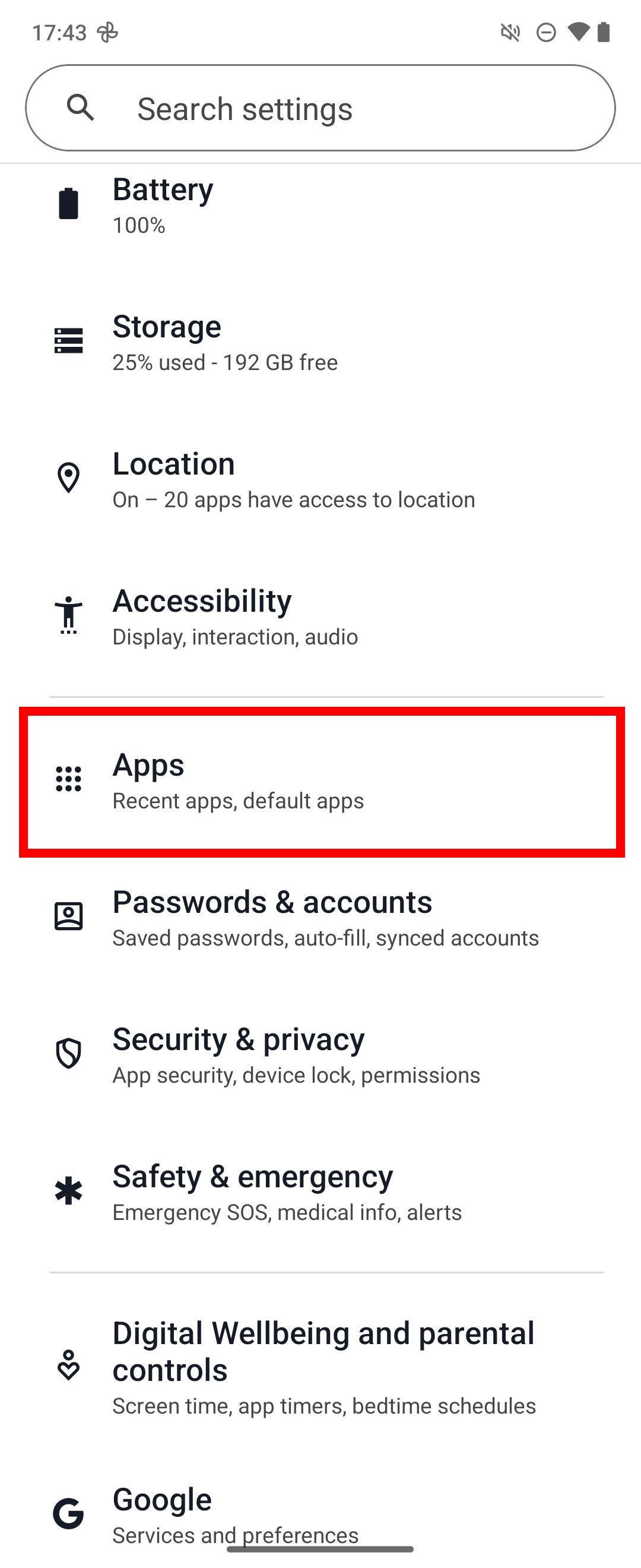
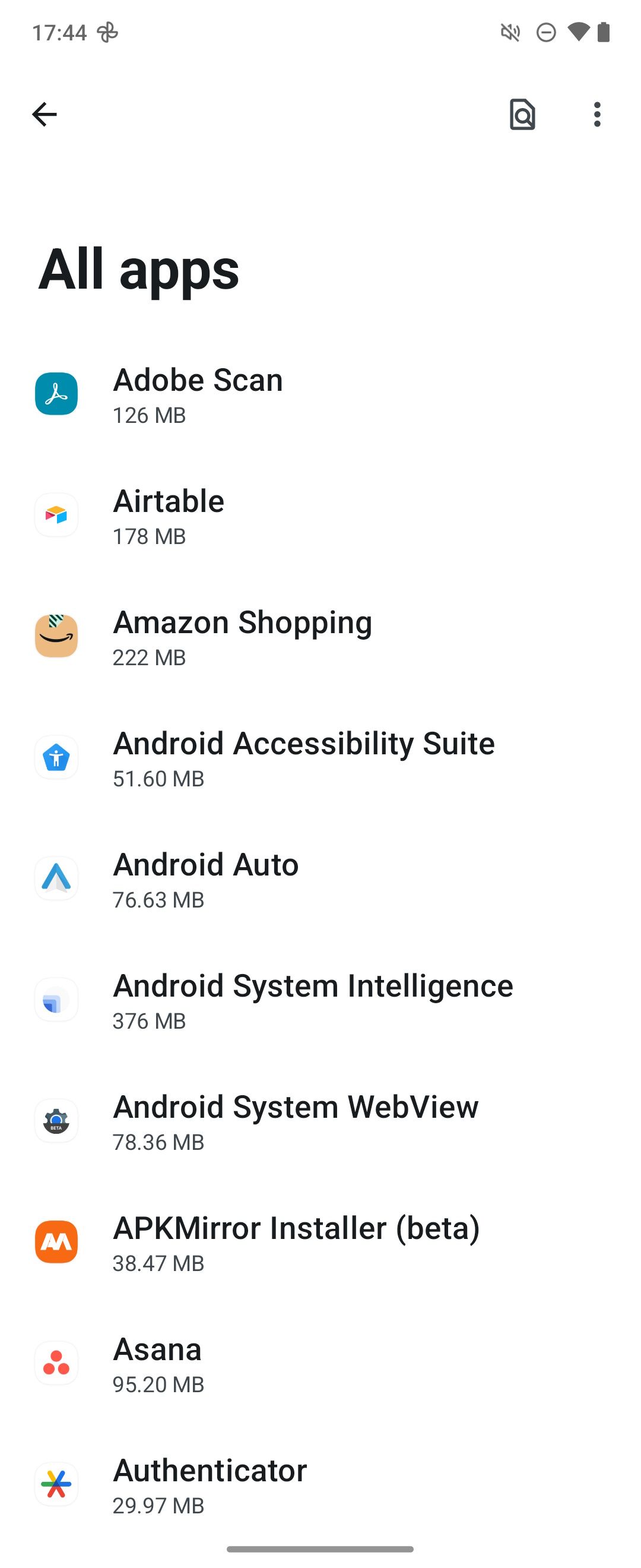
- Choose an app and tap Storage & cache.
- Tap Clear cache.
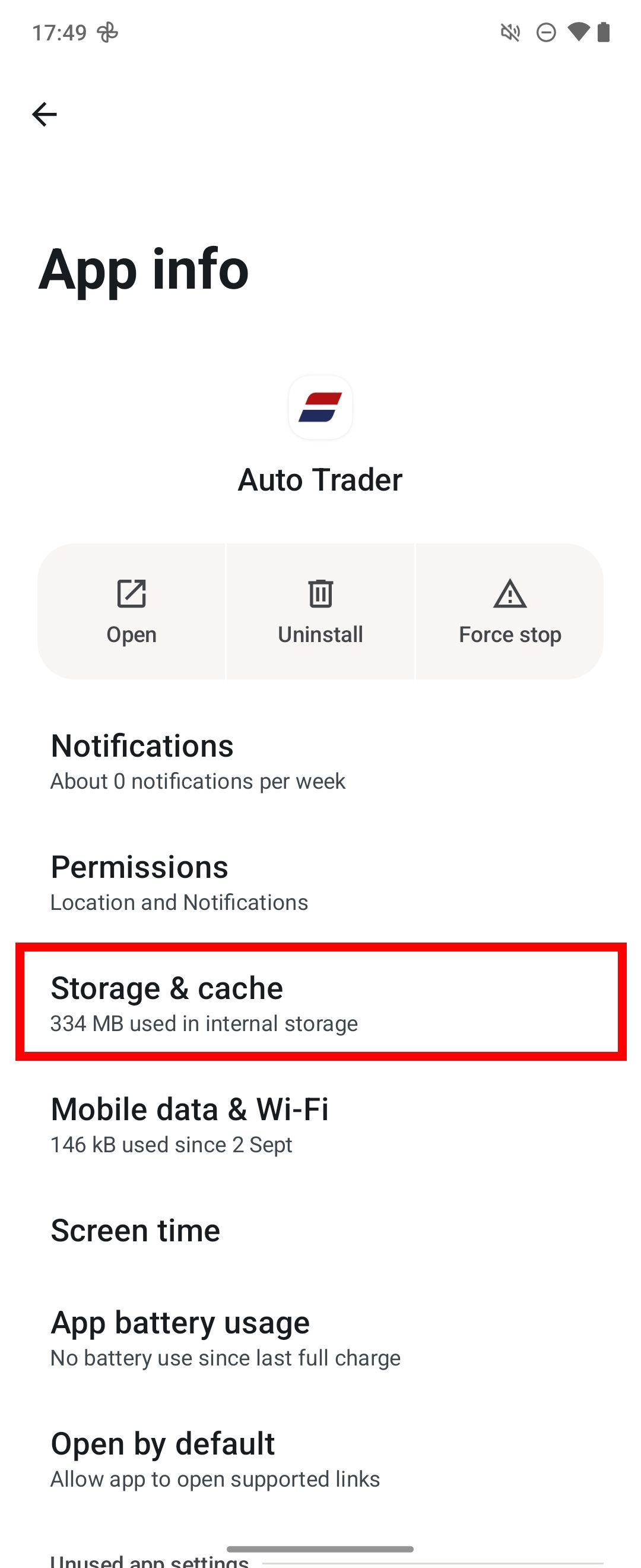
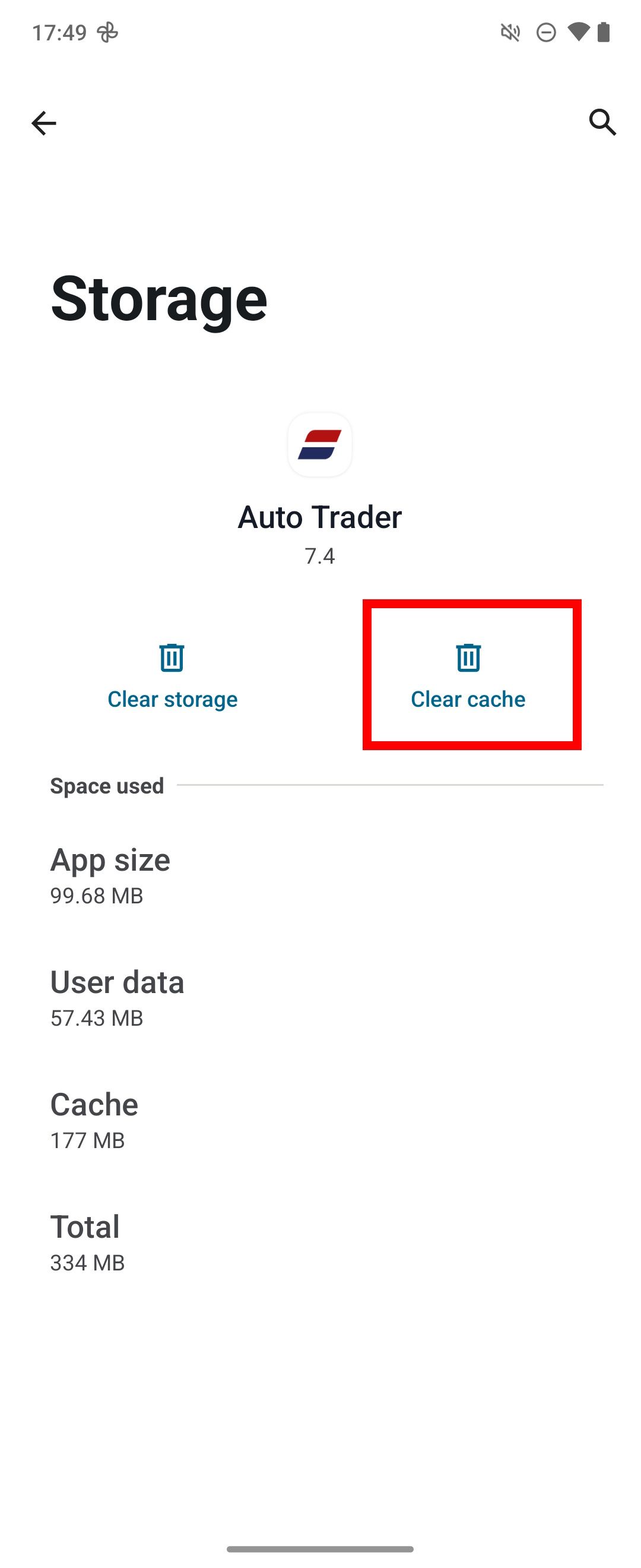
Using the gaming toolkit and performance mode
Don’t expect the Motorola Razr 2024 to be a top-performing phone for demanding games (it does not have the hardware). However, you can optimize your playing time. Here’s how:
- Launch any game.
- Tap the Controller icon.
- Tap Toolkit.
- Select a Performance mode in the drop-down menu: Performance mode: Turbo, Performance mode: Balanced, or Performance mode: Battery saving. Select Performance mode: Turbo for a performance-focused only mode.
1 Horizontal line and dead pixels on the Motorola Razr 2024
The Motorola Razr 2024 has an internal screen protector, but it’s far from perfect. It’s best not to drop these phones, but accidents happen, which damage the screen. You might see a rainbow horizontal line across the fold’s crease. When you see this problem, it is due to internal damage to the hardware. Some apps may cause the rainbow line to appear, but this is rare. The best way to fix this is to contact Motorola support and issue a repair.
If you see dead pixels (tiny sections of the screen that do not light up or change color), this may result from a manufacturer’s defect. There’s no way to rectify a dead pixel issue without replacing the phone. Motorola’s extended warranty covers this issue as long as it matches the factory minimum. If the dead pixel problem results from an accident, Motorola’s extended warranty won’t cover it. You can check your warranty options by searching your phone’s IMEI number on Motorola’s support website.
Motorola’s update policy needs work
Motorola hasn’t caught up to the other tech giants monopolizing phone tech because of its outdated update policy. Samsung promises seven years of updates and security for devices released in 2024 and four years for devices dated in 2019. Google remains firm in the seven-year promise for security and software support. Motorola comes out at a disappointing three years of major Android updates with four years of bi-monthly security patches, which is overall slower. If you hope to see a slew of AI features for Motorola phones, it’ll be awhile.

Motorola Razr (2024)
$600 $700 Save $100
The Razr (2024) is Motorola’s affordable flip phone, packing almost all the features you can ask for. It packs a big, usable 3.6-inch cover display, a 6.9-inch pOLED folding screen with a 120Hz refresh rate, and a powerful MediaTek DImensity chip.