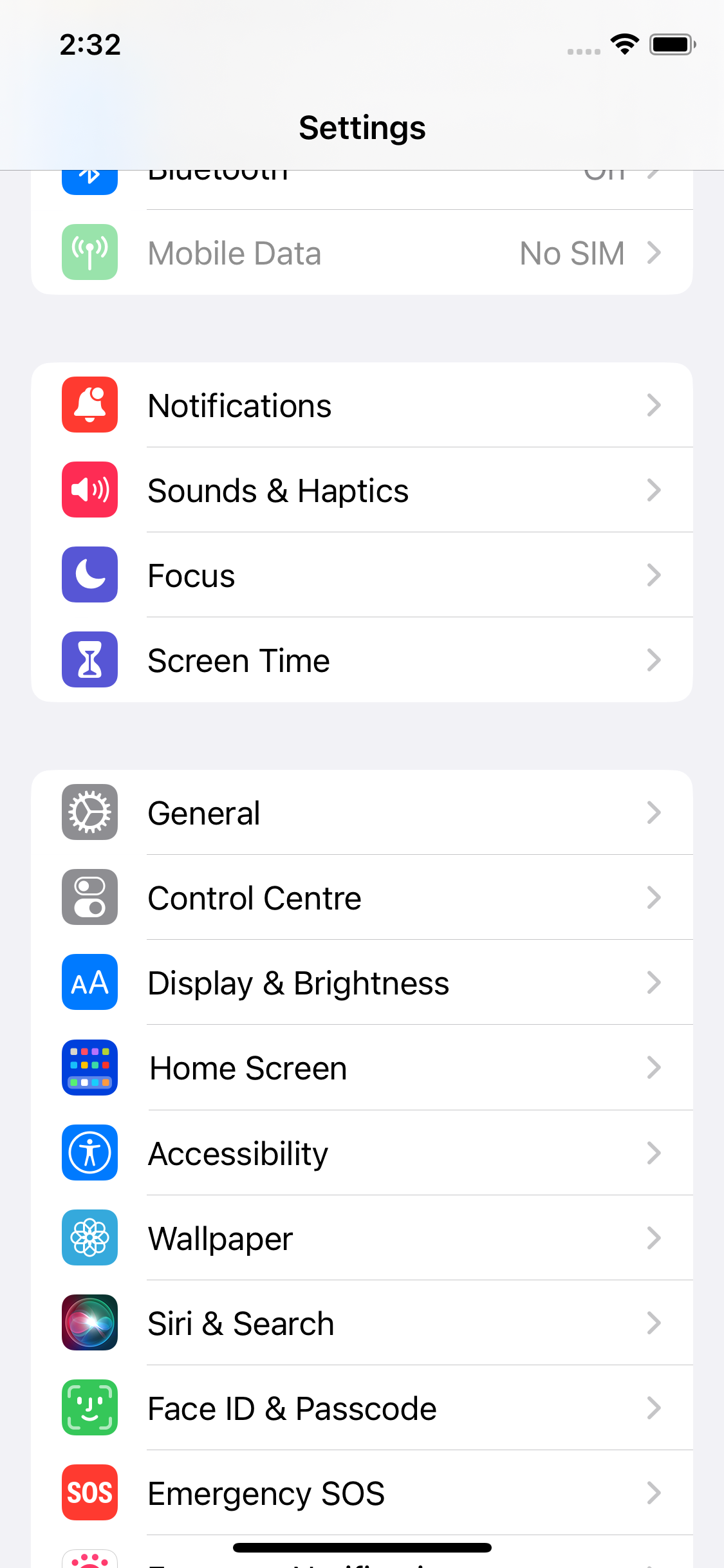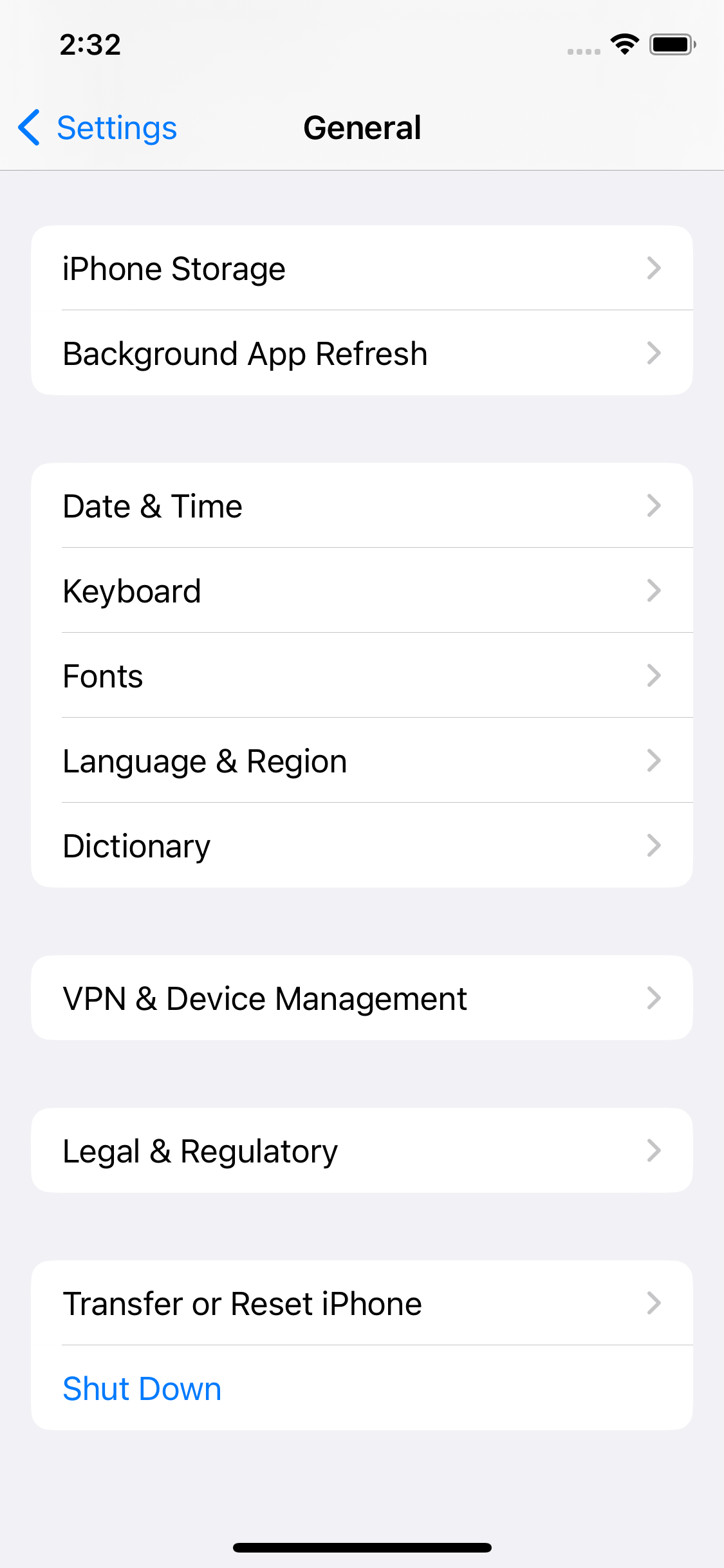Turning off your smartphone is a great way to fix malfunctioning apps or apply setting changes. While you may think there is only one way to turn off your Android phone or iPhone, there’s not. Whether you own an Android phone on Android 15, a Samsung device using One UI 6.1, or an iPhone with iOS 18, you can power down your device in multiple ways. We outline all the conventional methods that work, between using the power button and the phone’s OS — keep reading to learn more.
Related
Review: My favorite Android 15 features are far from flashy
A minor update with welcome quality-of-life tweaks
How to turn off your Google Pixel smartphone
Your Google Pixel phone may launch Google Gemini or Google Assistant if you press and hold the power button. If the power button hasn’t been set to show the Power menu, here’s what you’ll do to turn off the phone:
- Press and hold the power and volume-up buttons for a couple of seconds.
- When the pop-up appears, tap the Power off button to turn off your phone.
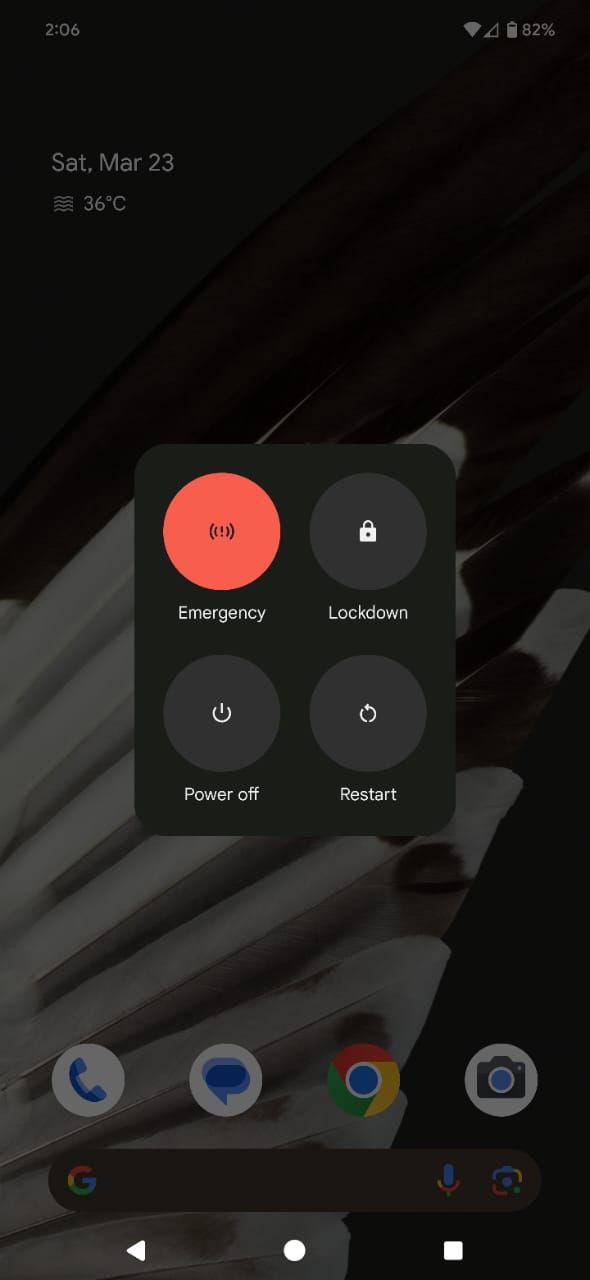
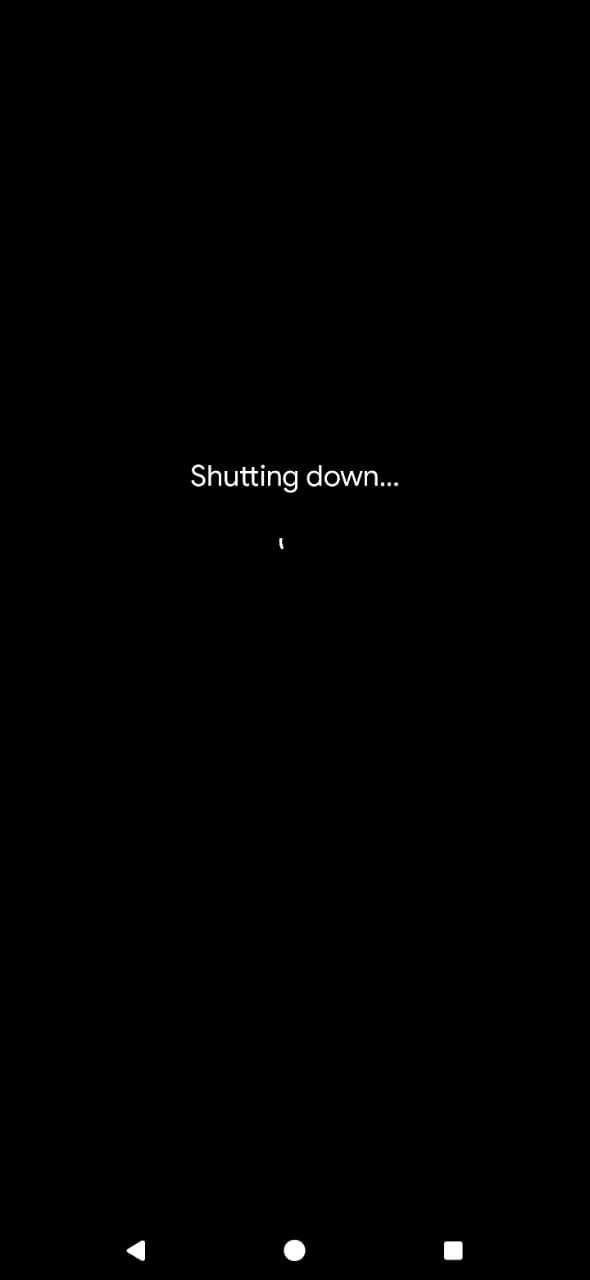
Alternatively, turn off your Google Pixel by swiping down twice from the top of the screen until the Quick Settings menu appears. Then, select the power off icon at the bottom of the screen and follow the on-screen instructions.
The process is slightly different but still straightforward in older Google Pixel smartphones, like the Pixel 5 and earlier models. Here’s what you’ll do:
- Press and hold the power button until you see a pop-up on your screen.
- Select the Power off icon to shut down your smartphone.
How to turn off your Samsung Galaxy smartphone
If you have a Samsung Galaxy smartphone, pressing the power button turns on Bixby. To turn off your phone, here’s what you’ll do:
- Long press the power button and volume-down button.
- From the pop-up menu that appears on the screen, tap Power off to turn off your smartphone.
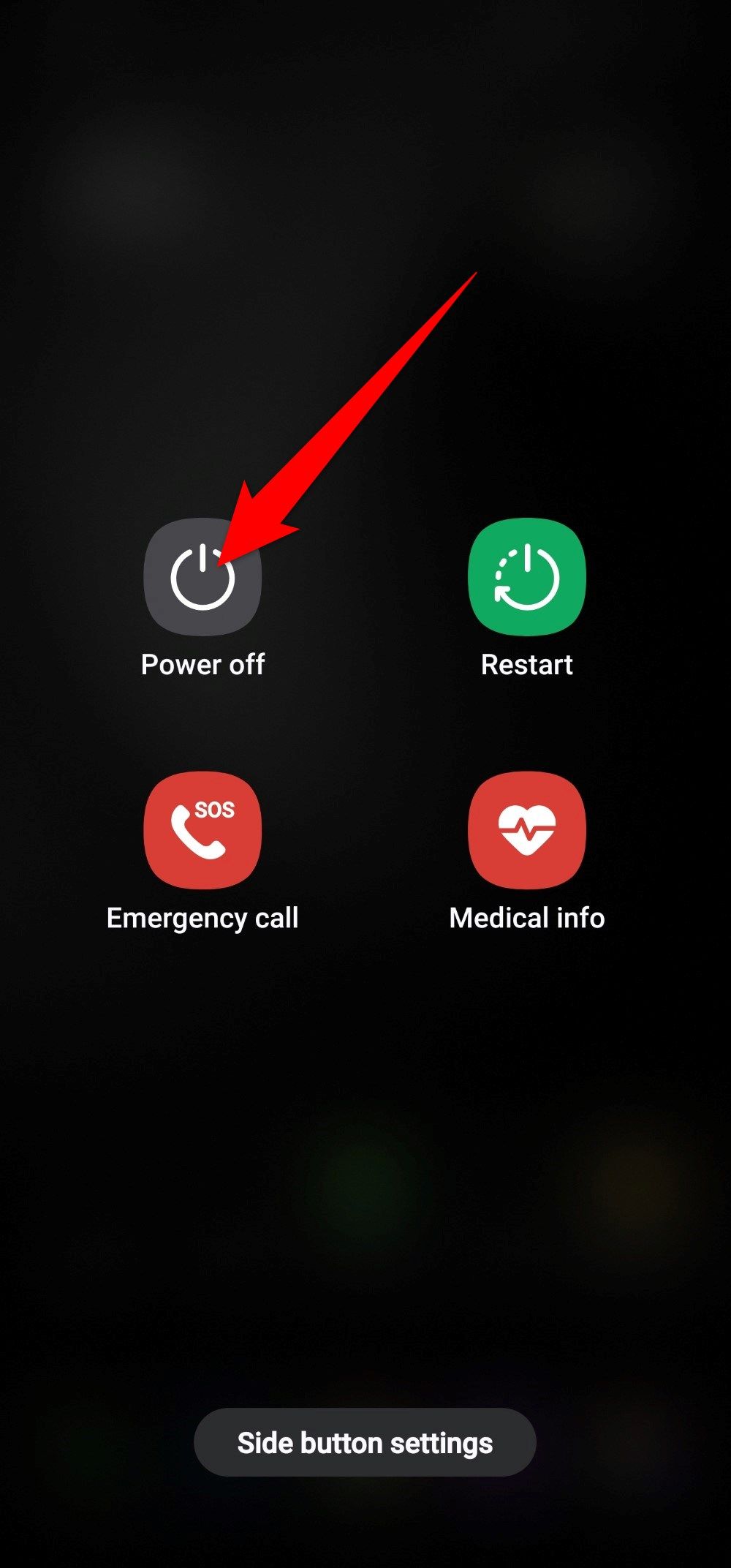
Another quick way to power off your Samsung phone is by swiping down twice from the top of the touch screen. You’ll see the power-off icon in the upper-right corner. Select it and follow the on-screen prompts to turn off your phone.
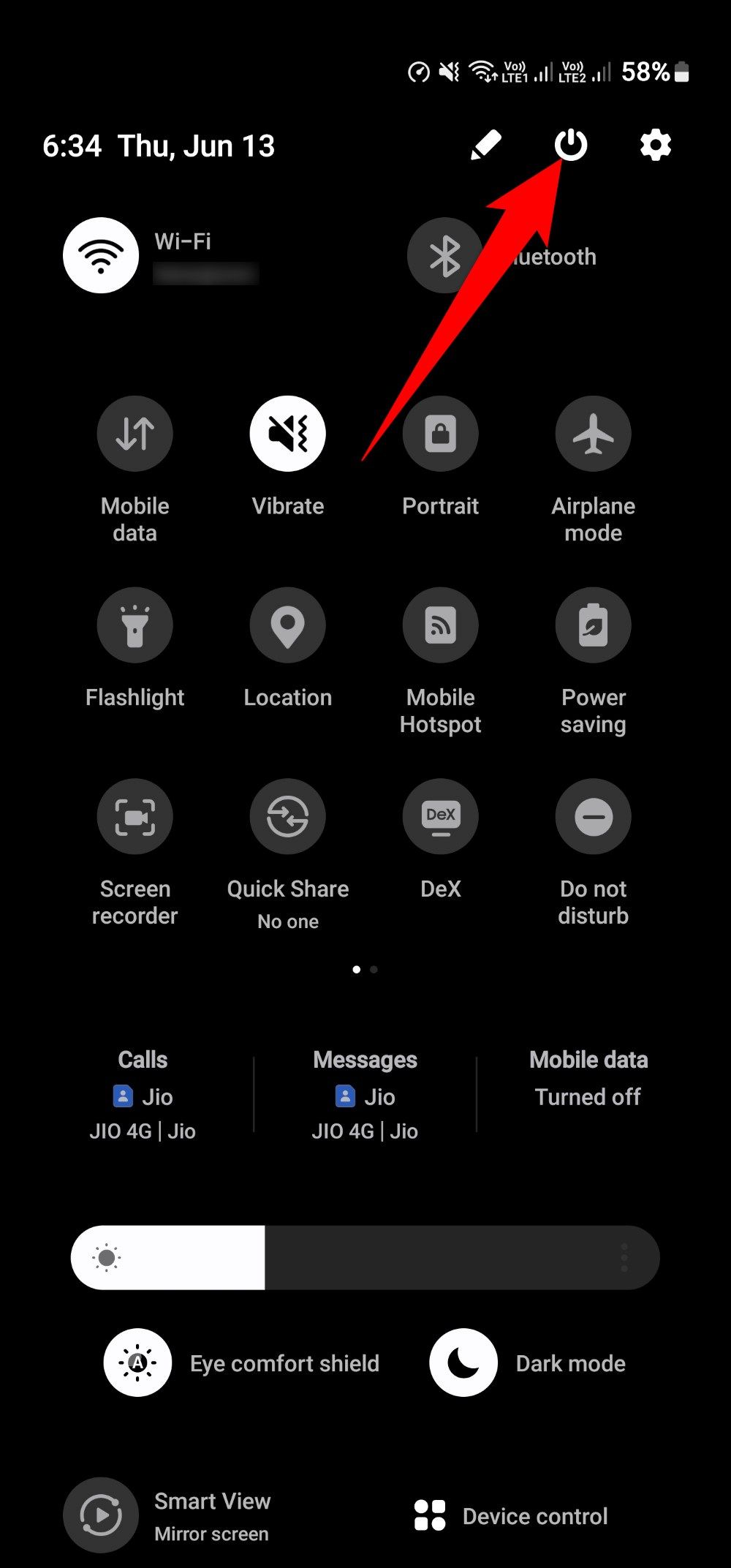
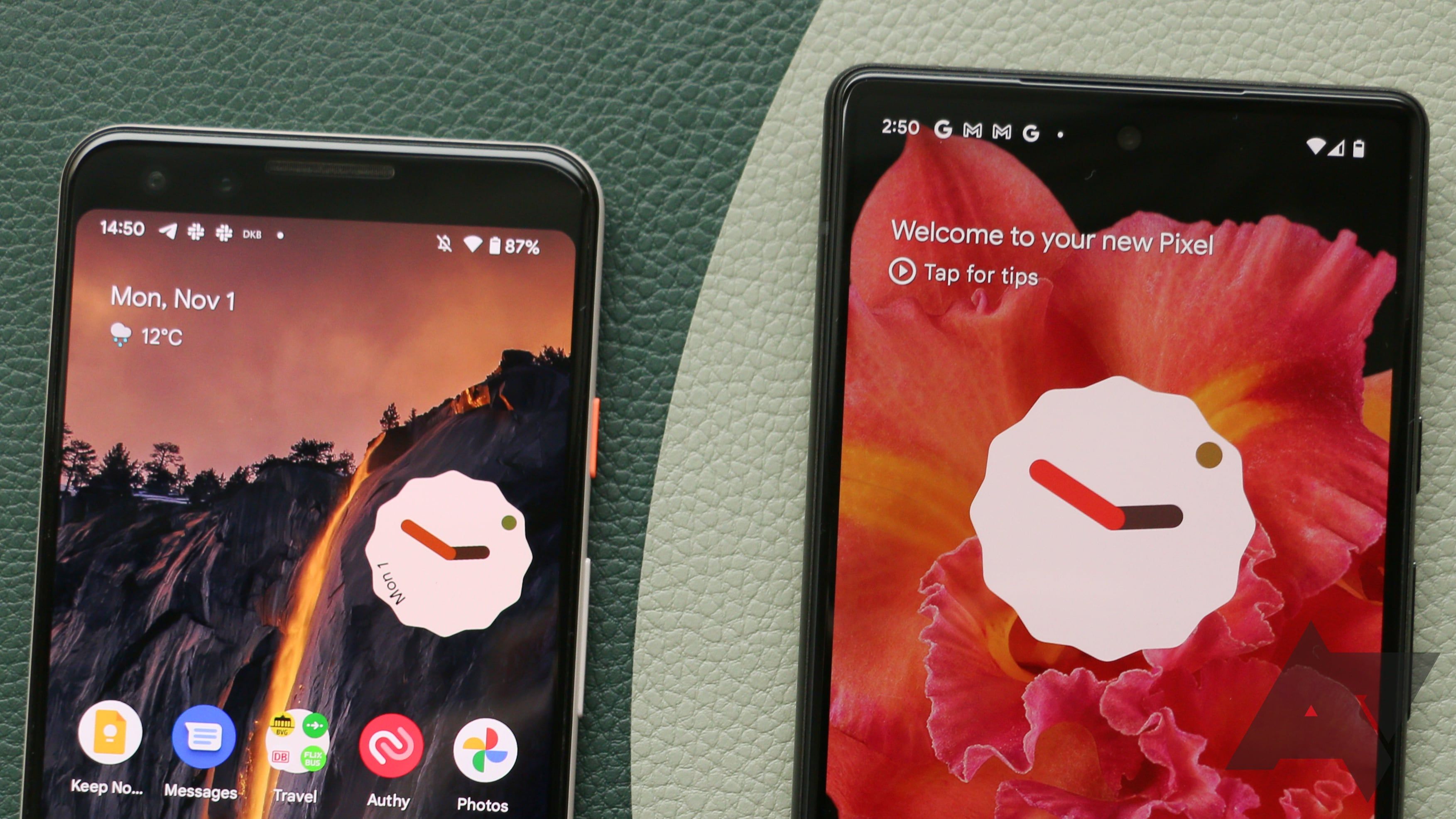
Related
How to set up a new Android phone
Experience that strange mix of excitement and frustration that comes with moving your data to a new phone
How to turn off your Motorola smartphone
Motorola smartphones are among the easiest to turn off. Here’s what you’ll do:
- Press and hold down the power button and volume up.
- Select the Power off icon from the pop-up box to turn off your smartphone.
Alternatively, swipe down twice from the top of the home screen to see the power-off switch. Select it and follow the instructions detailed above to turn off your smartphone.
These instructions can help you turn off most mobile devices on the market. If you own a device from a different brand, here’s what you can try:
- Hold the power button and the volume up or volume down button and follow the on-screen instructions.
- Press the power button alone and follow the on-screen instructions.
How to turn off an iPhone
Turning off an iPhone is as straightforward as turning off Android devices. Here’s what you’ll do:
- Press and hold the side key and the volume up button.
- Slide your finger across the slide to power off slider to turn your phone off.
If any of the physical buttons don’t work on your iPhone, here’s how to turn it off:
- Navigate to the Settings app.
- Select General.
- Scroll down and select Shut Down.
- Slide your finger across the slide to power off slider.
Another way to turn off your Apple device is to ask Siri. After speaking your voice command, you’ll see a confirmation box on your screen. Respond with “Yes” to turn off your phone.
On iOS 18, the Control Center lets you access the power button at the upper-right corner. To access
the Control Center
, swipe down from the top-right corner of the screen.
When turning off your phone doesn’t help
Most phones, whether Android or iPhones, can be turned off using the above methods. However, if turning off your phone doesn’t rectify the issue you’re experiencing, force restart your mobile phone or, as a last resort, factory reset your Android device or iOS device.